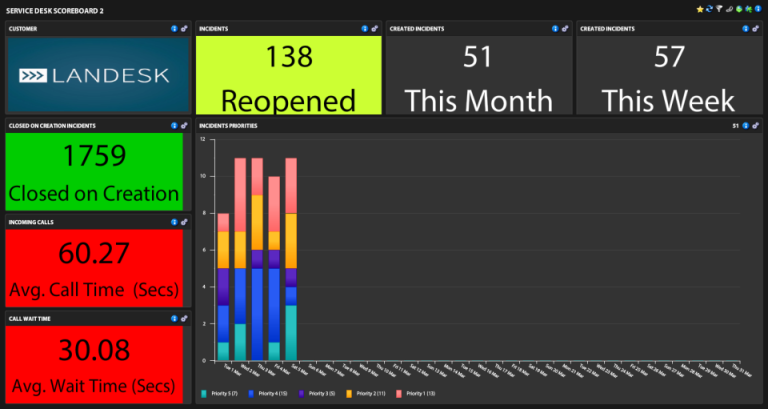Sources
- Sources xtraction: lien
- Licence xtraction (Contact IVANTI)
- Data model Datamodele LDMS 2016
Prerequisites Windows
Install the following IIS components
- Common HTTP Features
- Static Content
- Default Document
- HTTP Errors
- Application Development
- NET
- NET Extensibility
- ISAPI Extensions
- ISAPI Filters
- Health and Diagnostics
- HTTP Logging
- Security
- Windows Authentication (if using AD)
- Management Tools
- IIS Management Console
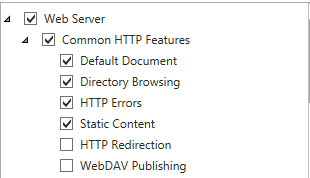
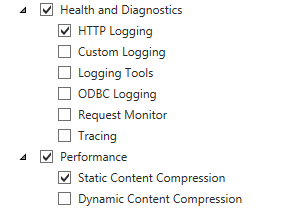

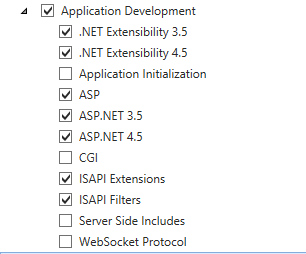
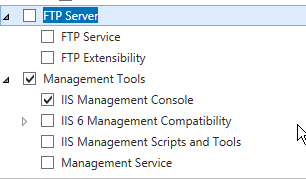
Install xtraction
Fix Sources installation
For servers in EN with FR regional settings, a correction must be made in the installation sources.
Replace the file 1036.mst with the file 1033.mst
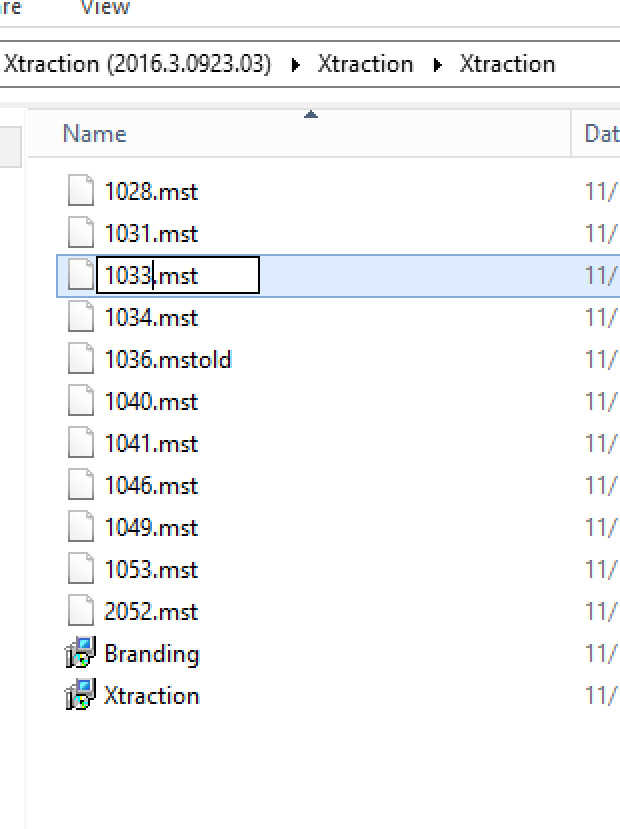
Database
It is necessary to create an empty database with a db_owner account for the database
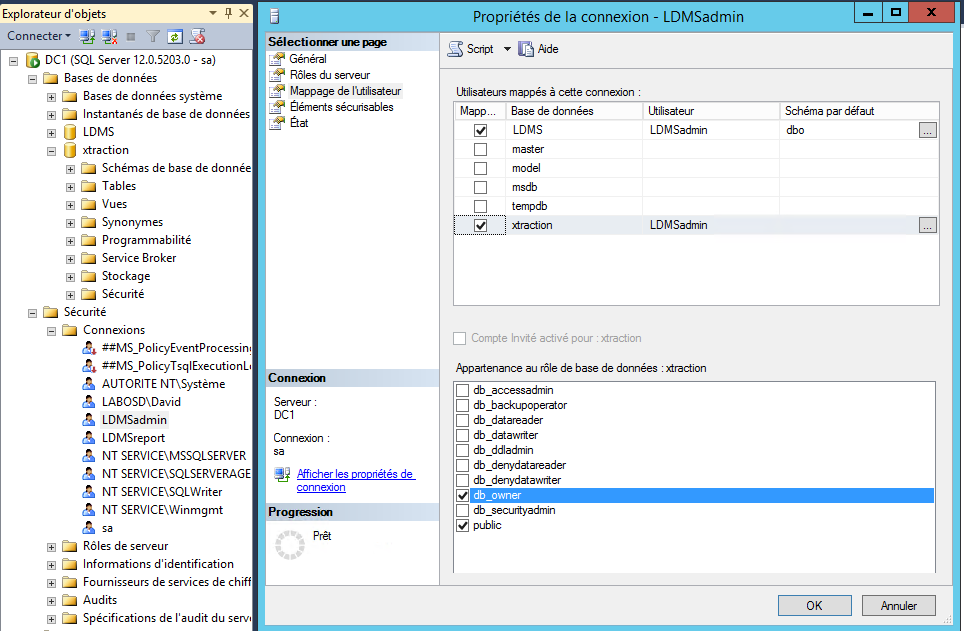
Installation
- Start the setup.exe
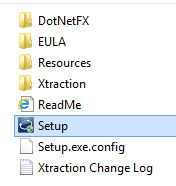
- Click to « Continue »
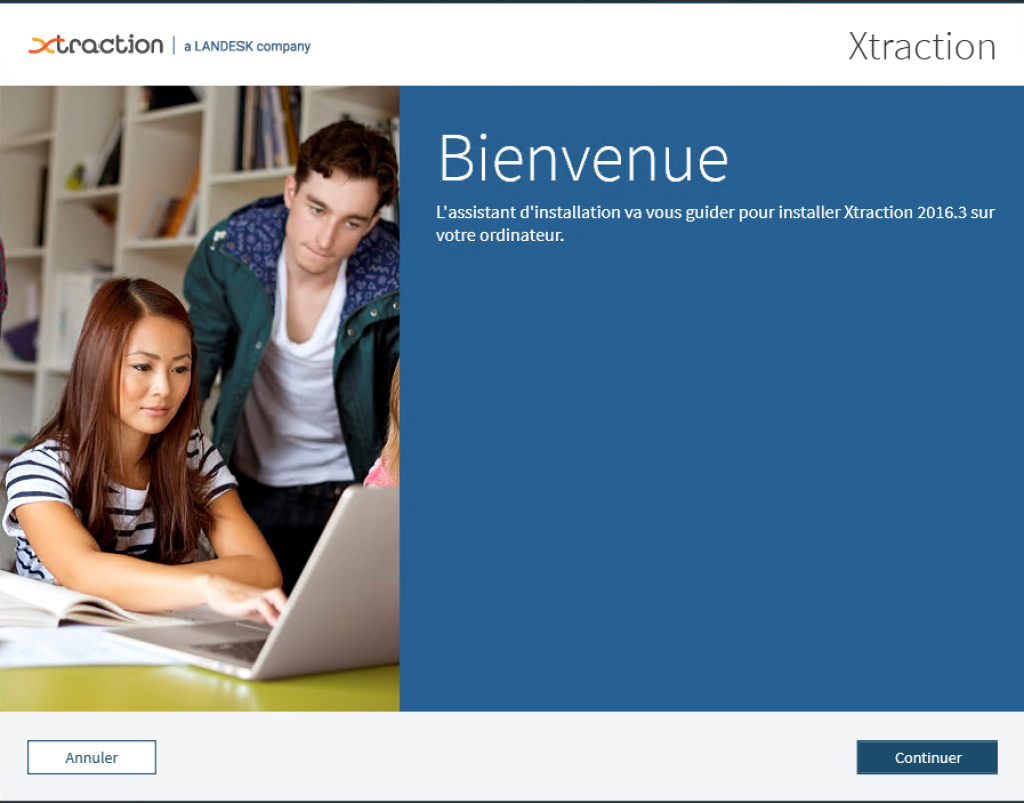
- Install the prerequisites if needed and click on ‘Continue’.
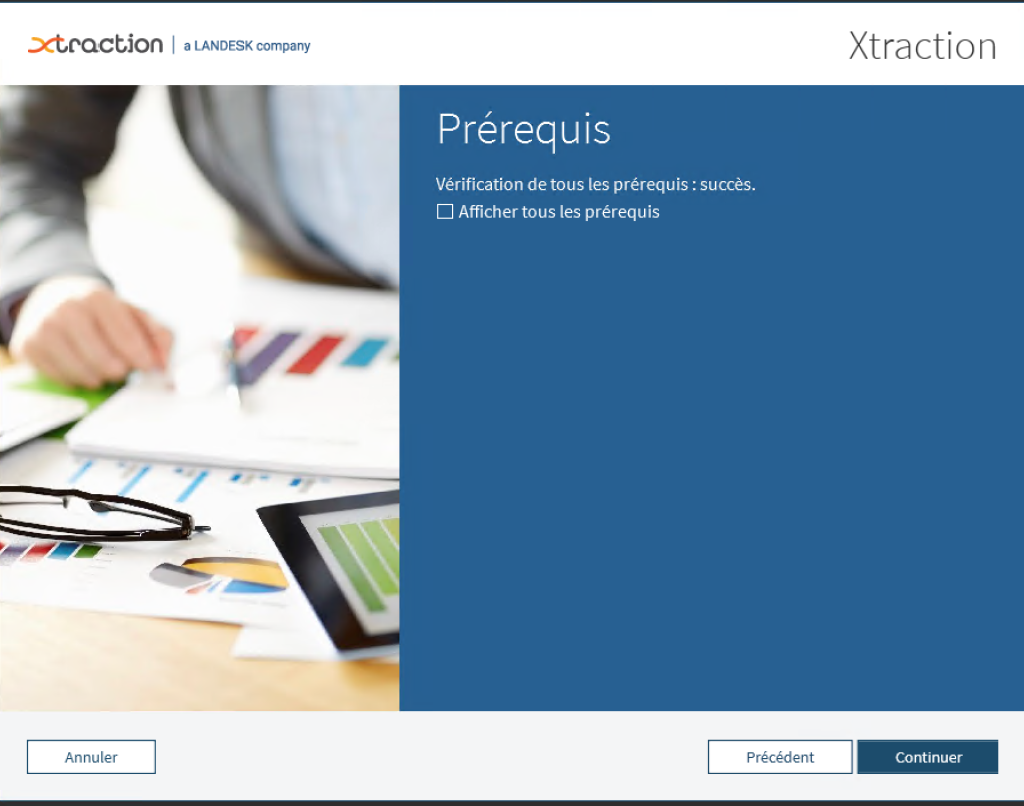
- Specify the installation path and click on ‘Continue’
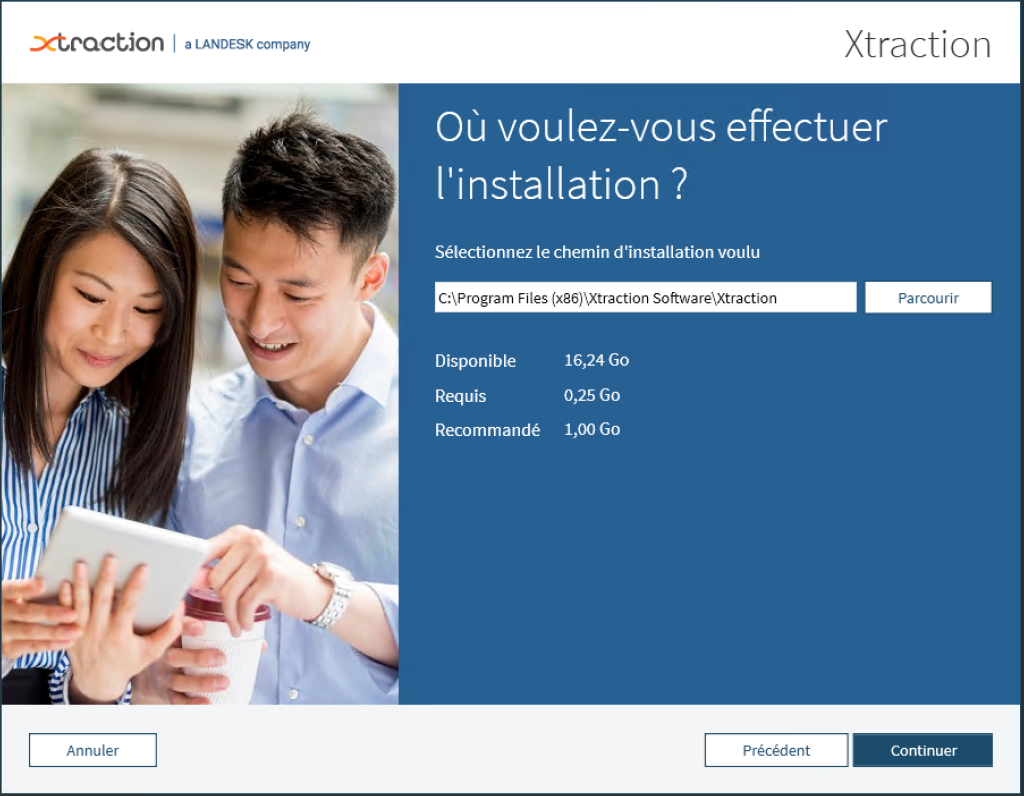
- Click to « install »
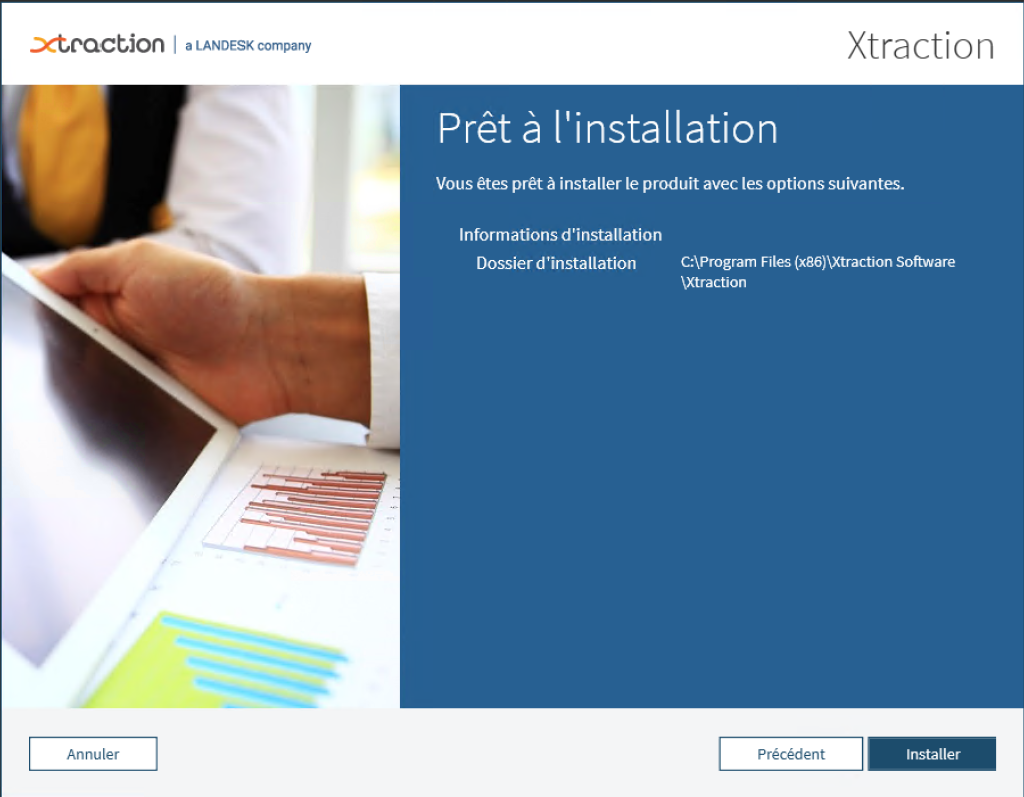
- Specify:
- The 2 license files
- The Xtraction database information
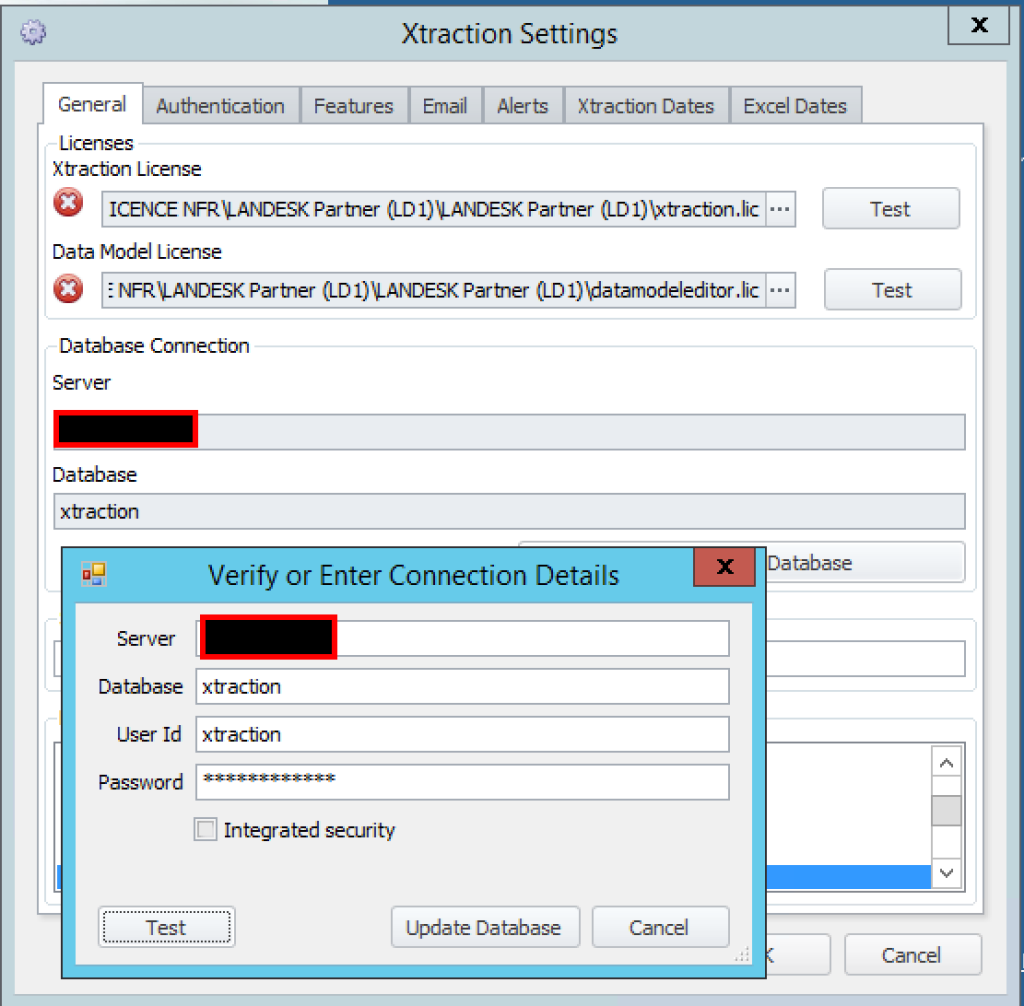
- Replace the datamodele.dat file in the installation path
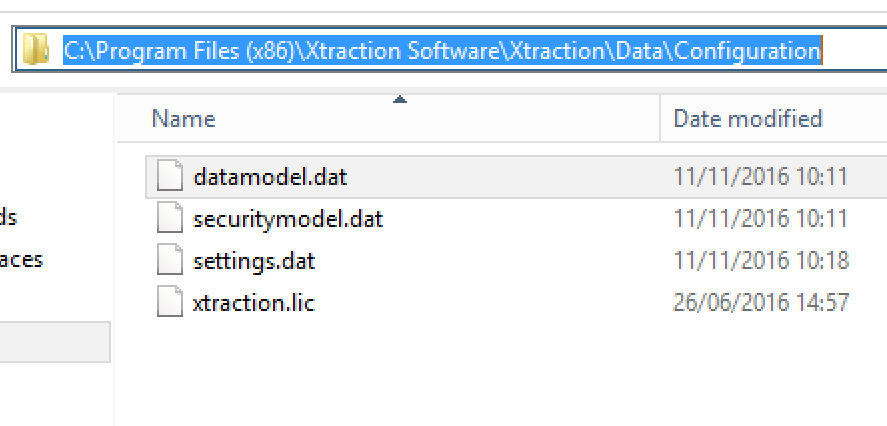
- Launch « Xtraction Data Model Editor »
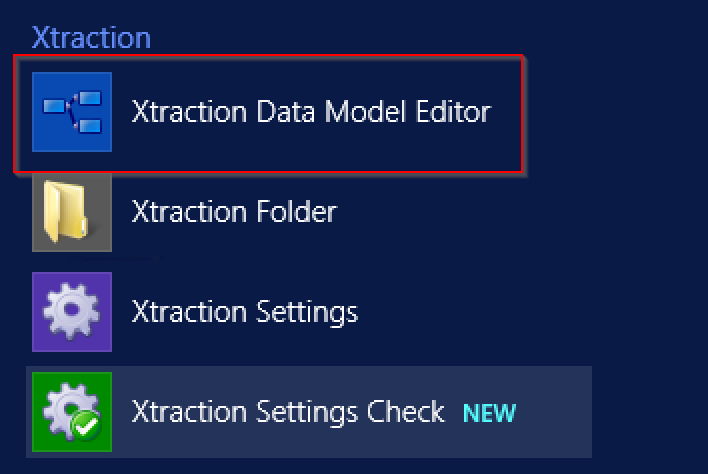
- In the menu, click on ‘Open’
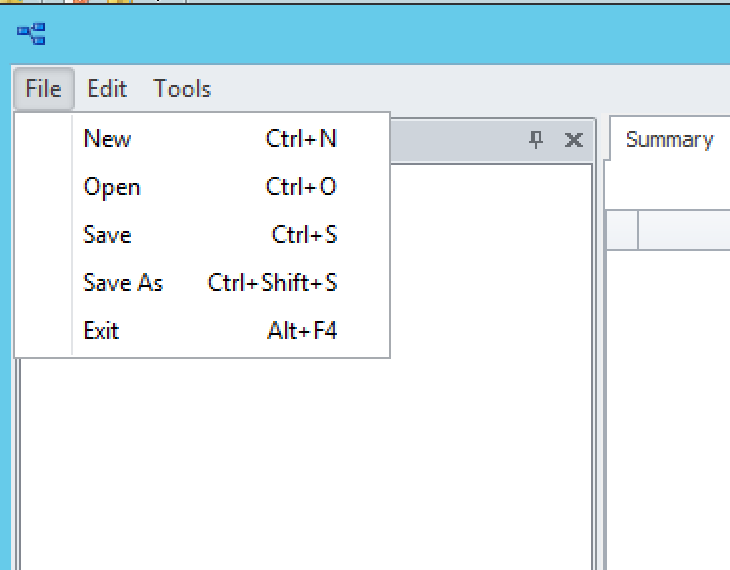
- Ouvrez le fichier datamodele.dat dans le chemin d’installation
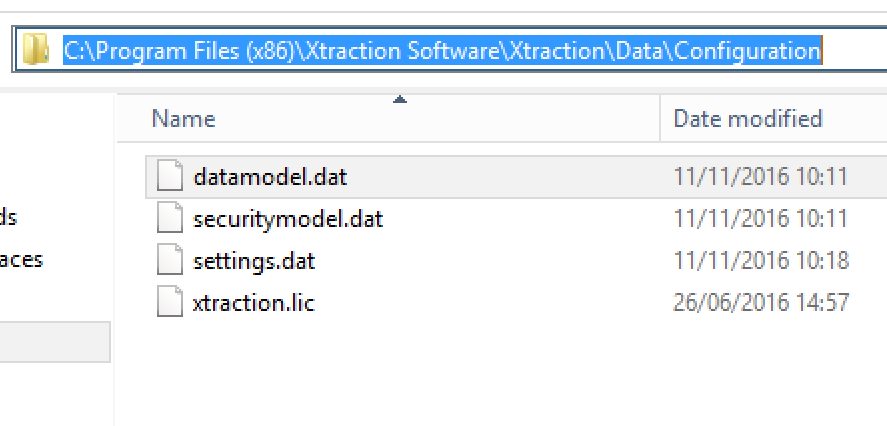
- In the datamodel, specify the LDMS database information.
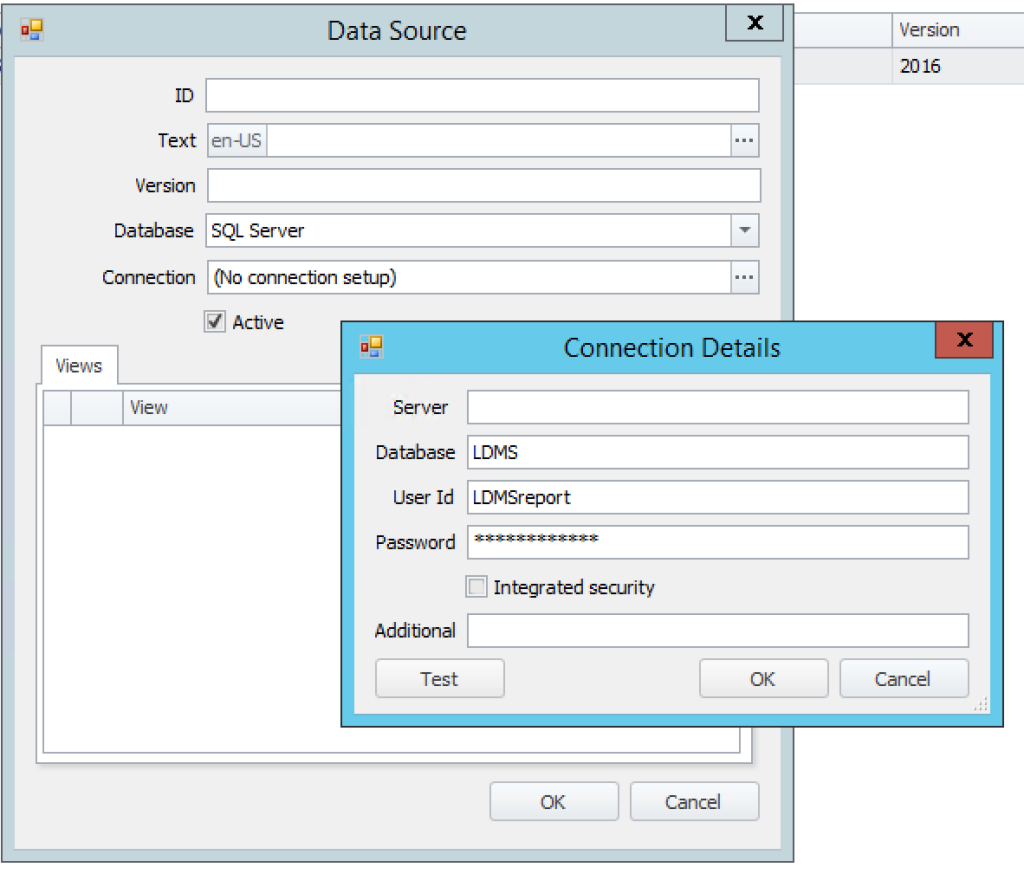
- Save the changes.
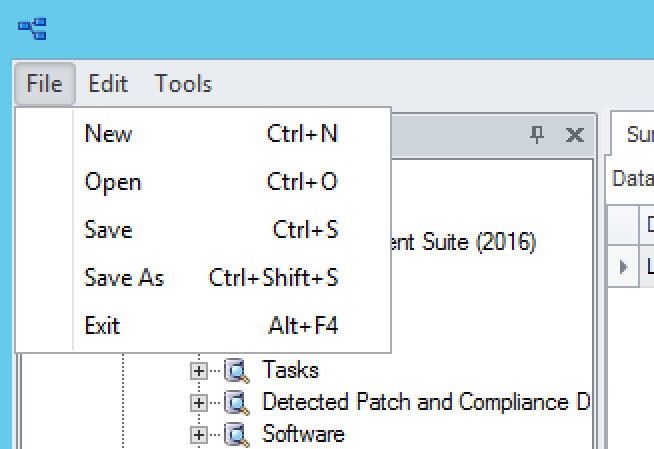
- Install the Windows feature ‘Desktop Experience’
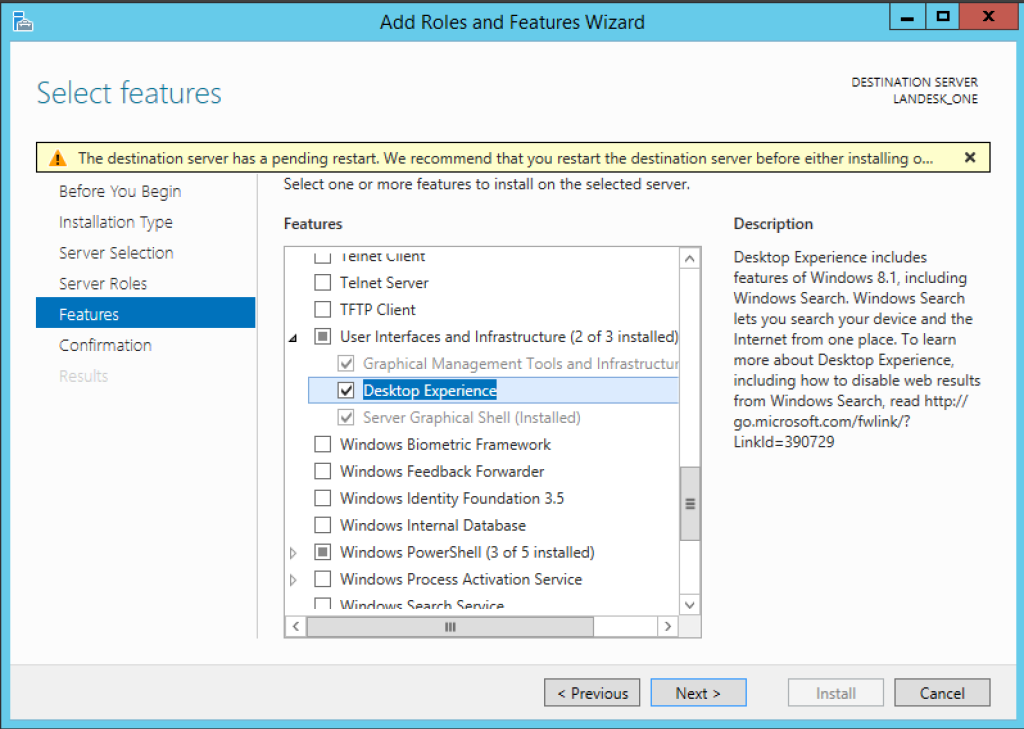
- Disable Internet Explorer security.
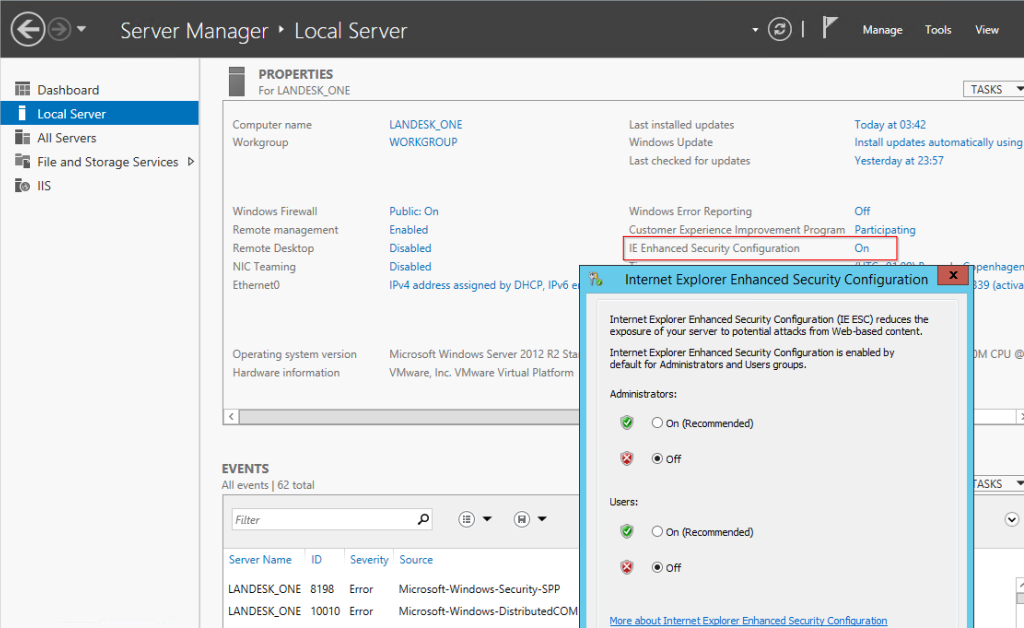
- Launch in the browser http://servername/xtraction
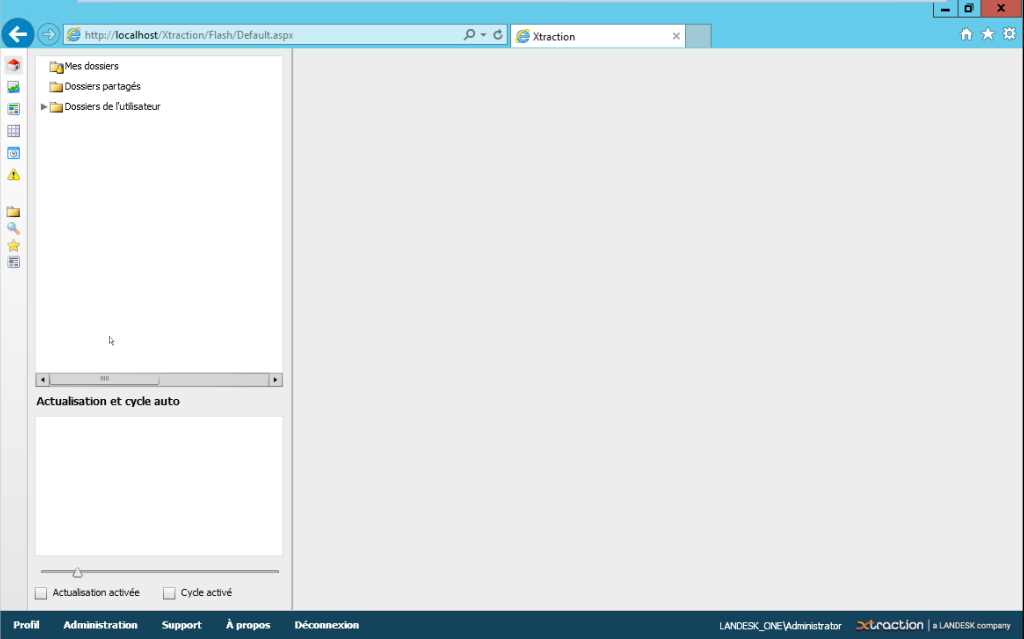
- Edit the web.config file in the installation path.
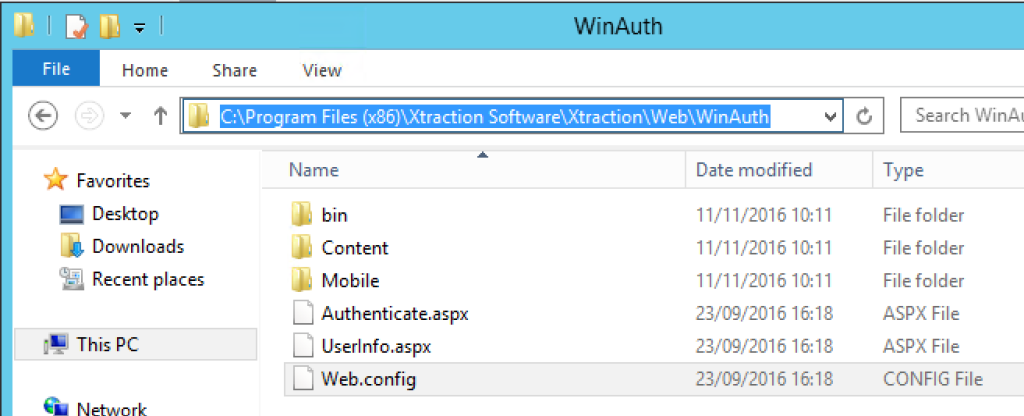
- Replace the ‘xtractionauth’ section.
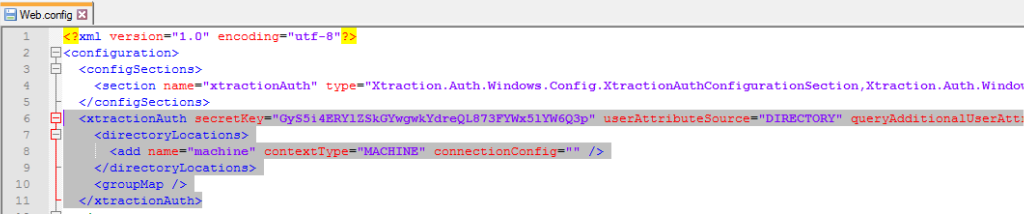
With this example. DO NOT OVERWRITE the secretkey value.
<xtractionAuth secretKey="GyS5i4ERYlZSkGYwgwkYdreQL873FYWx5lYW6Q3p" userAttributeSource="DIRECTORY" queryAdditionalUserAttributes="true" updateXtraction="true" authenticatedGroups="groupeAD">
<directoryLocations>
<add name="domain" contextType="DOMAIN" connectionConfig="mondomain.lan" />
</directoryLocations>
<groupMap>
<add
name="administrators"
windowsGroupName="GroupeAD"
roleIds="1,2"
featureIds="1,2,3"
xtractionGroupNames=""
securityPolicyName="" />
</groupMap>
</xtractionAuth>
mondomain.lan = your domain
GroupeAD = the AD group authorized to connect”
- And execute iireset