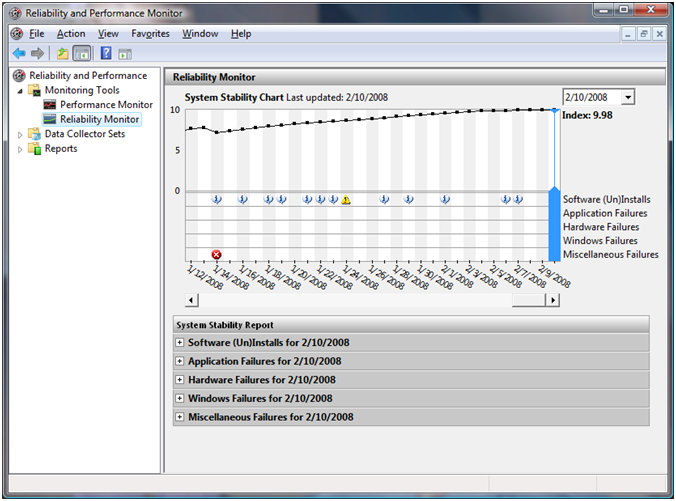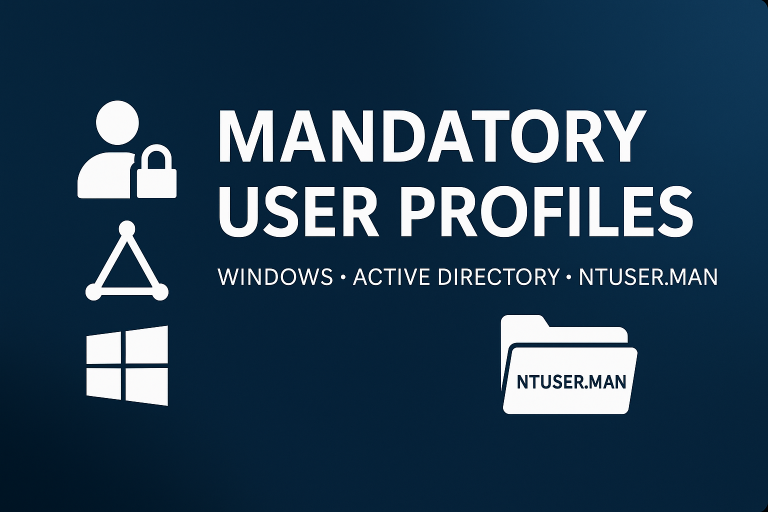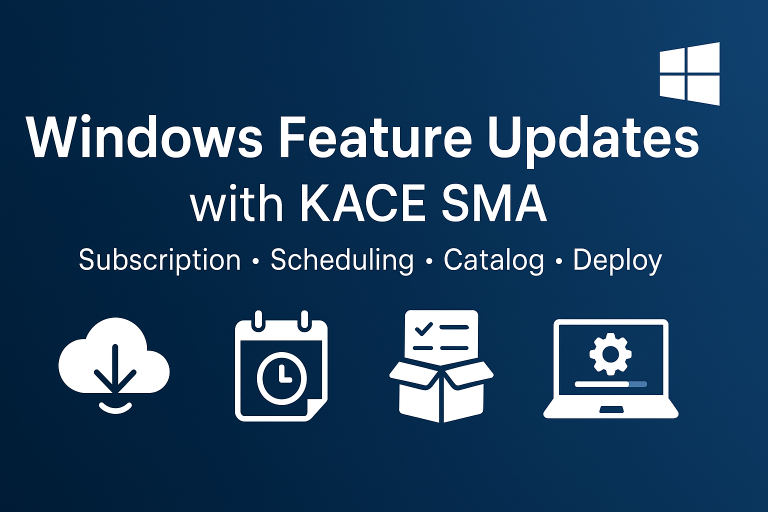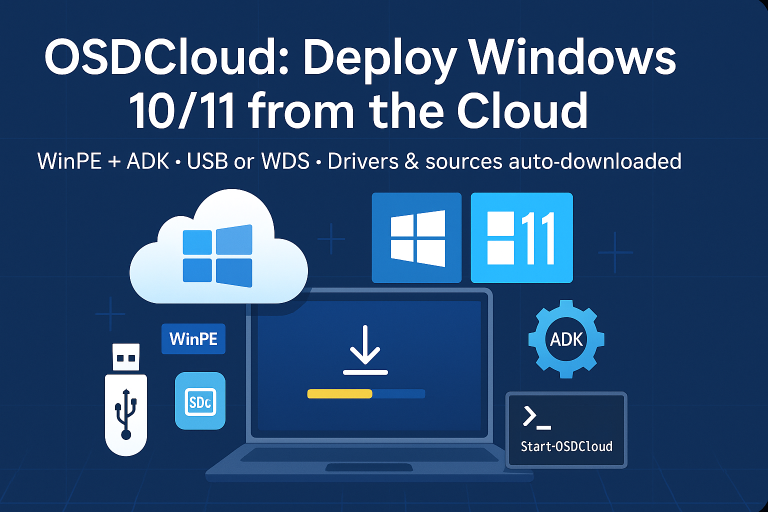For Windows 11
Customize Your Start Menu:
On a Windows 11 workstation, begin by pinning your desired shortcuts to the start menu.
Locate the Configuration File:
- Navigate to
%LocalAppData%\Packages\Microsoft.Windows.StartMenuExperienceHost_cw5n1h2txyewy\LocalStateand locate thestart.binfile.
Copy the Configuration File:
- Copy the
start.binfile toC:\Users\Default\AppData\Local\Packages\Microsoft.Windows.StartMenuExperienceHost_cw5n1h2txyewy\LocalState.Note : If the destination folder doesn’t exist, you’ll need to create it first.
xcopy "%~dp0start.bin" "c:\Users\Default\AppData\Local\Packages\Microsoft.Windows.StartMenuExperienceHost_cw5n1h2txyewy\LocalState\" /y
For Windows 10
Export the Start Menu Configuration:
- On a workstation, pin shortcuts to the start menu as desired
- Use the command
:: Command for export start menu configuration
Export-StartLayout -Path C:\Temp\LayoutModification.xml
- Use the command
copy "%~dp0LayoutModification.xml" C:\Users\Default\AppData\Local\Microsoft\Windows\Shell\LayoutModification.xml /Y