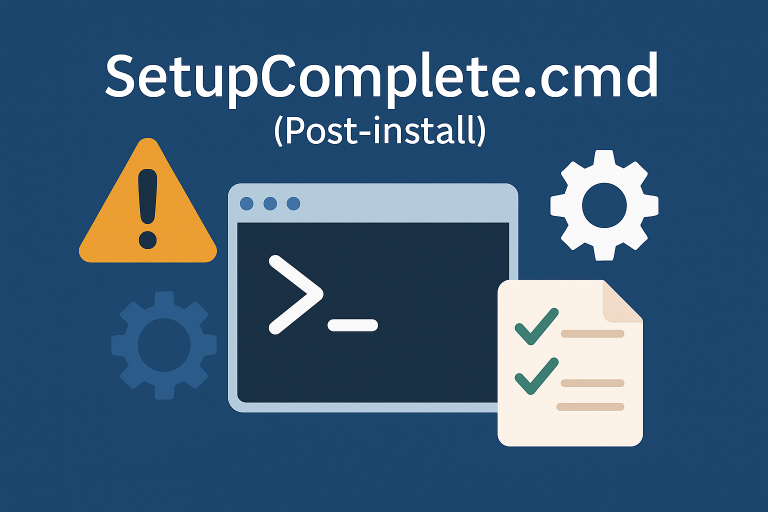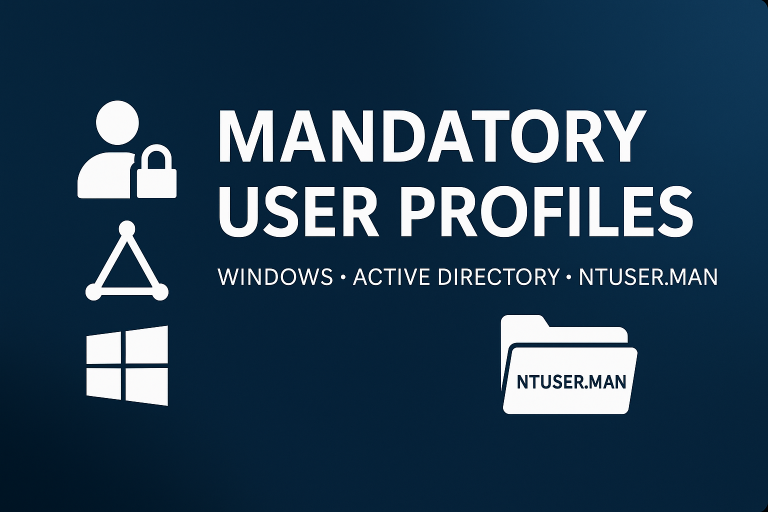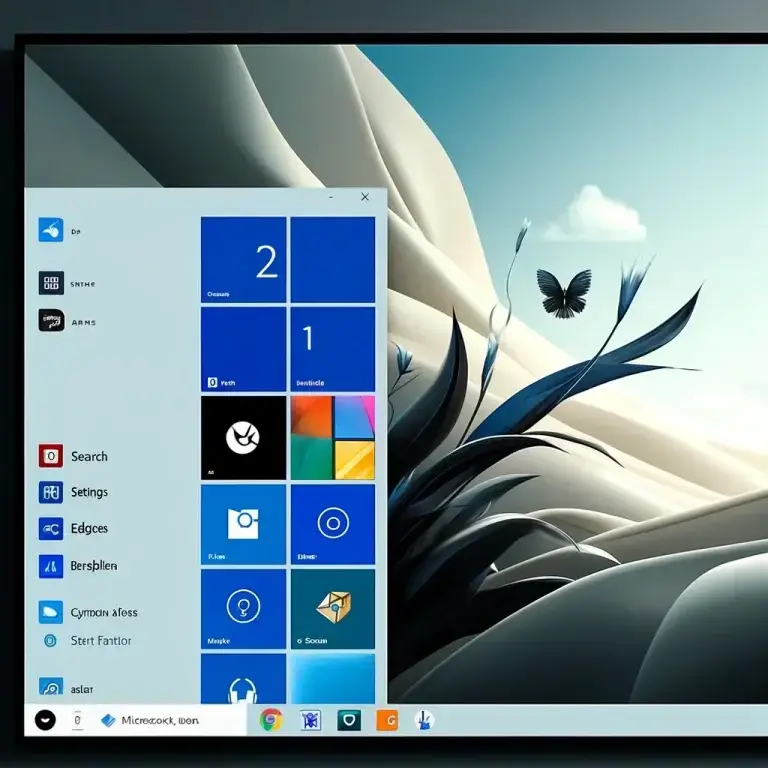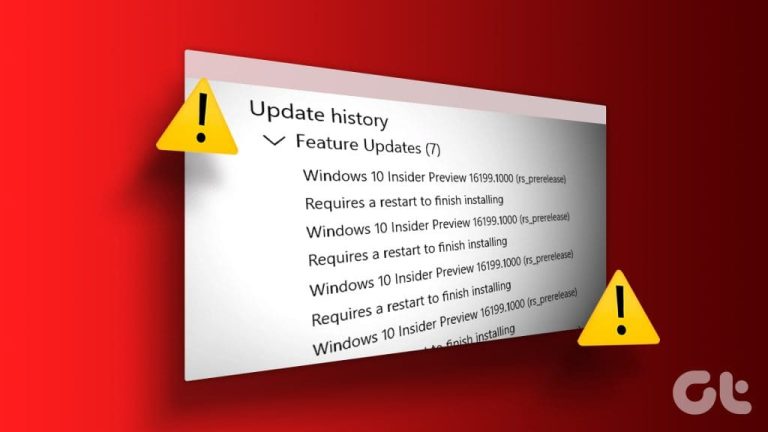You don’t need to download any tools; DiskPart and File Explorer are sufficient for creating a bootable USB drive. Follow the steps below to format the USB drive and copy the contents of an ISO to it.
Format the USB Drive
In the example below, Disk 1 refers to the USB drive.
# Open Command Prompt with administrative privileges
diskpart
# List all disks to identify the USB drive
list disk
# Select the USB drive (replace X with the appropriate disk number)
select disk X
# Clean the selected disk
clean
# Create a new primary partition
create partition primary
# Format the partition as NTFS (or FAT32 if required)
format fs=ntfs quick
# Assign a drive letter to the partition
assign letter=Y
# Exit DiskPart
exit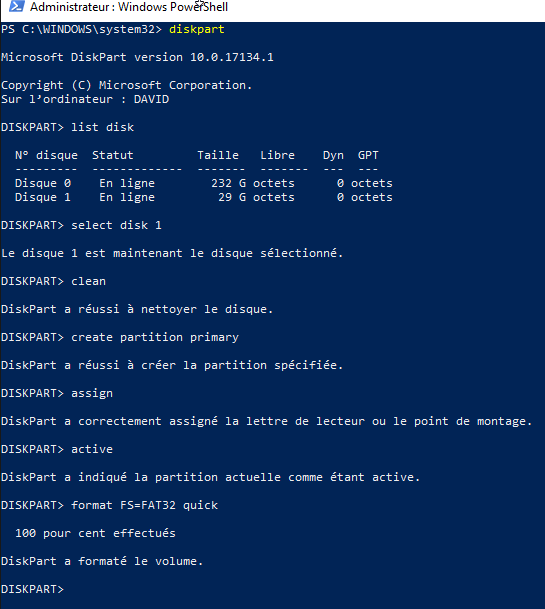
Now the USB drive is ready. The next step is to copy the contents of a Microsoft ISO to the drive.
Mount the ISO and Copy Files
Use File Explorer to mount your ISO file and then copy its contents to the USB drive.
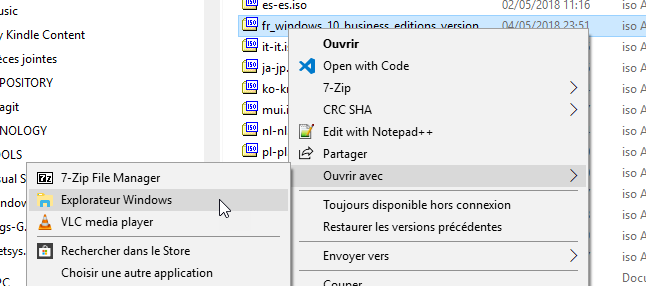
# In File Explorer, mount the ISO file by double-clicking it or right-clicking and selecting "Mount".
# Copy all files from the mounted ISO to the USB drive
# For example, if the ISO is mounted as drive D: and the USB drive is Y:
copy D:\* Y:\ /E /H /F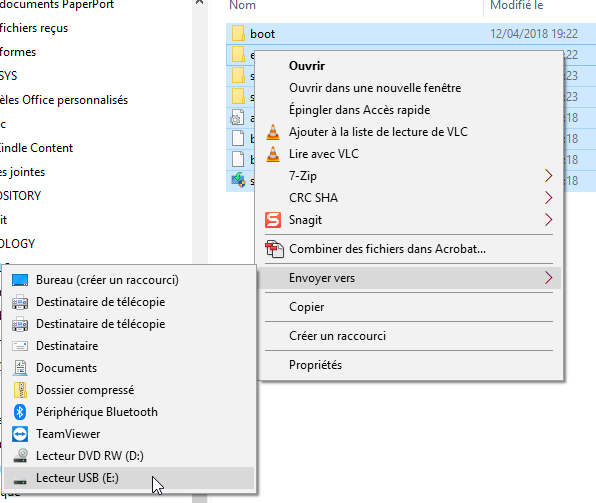
Now you can boot your PC from the USB drive.