Step 1: Add or Update the Script in Tanium
If you previously created a package for an earlier version of the script, you can update it with this new version. If not, here are the steps to create a new package:
- Log in to the Tanium Console.
- Navigate to Content > Packages.
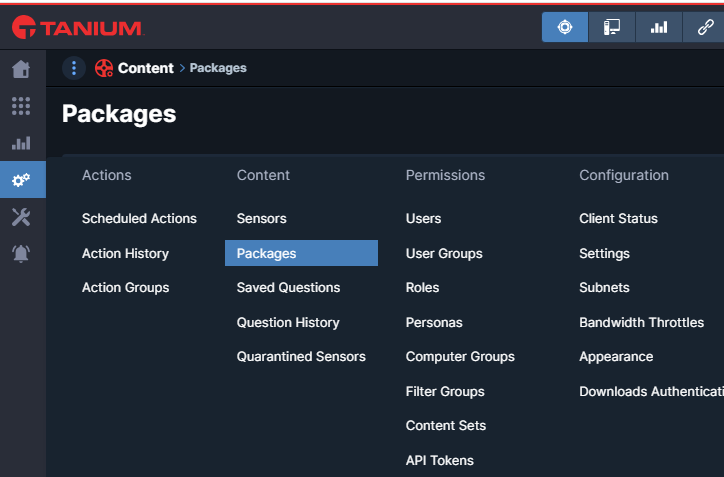
- Click on New Package.
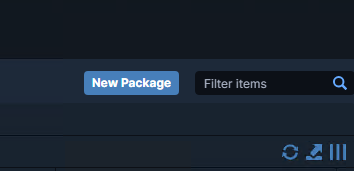
- Name or update the name of the package (e.g., “Create Custom PocScript1File”).
My sample script
1 2 3 4 5 6 7 8 9 10 11 12 13 | param( [string]$Content = "hello")# Create the directory if it does not exist$directoryPath = "C:\systools"if (-Not (Test-Path $directoryPath)) { New-Item -Path $directoryPath -ItemType Directory}# Create the file with the specified content$filePath = "C:\systools\POCta1.txt"$Content | Out-File -FilePath $filePath |
- On Command:
1 | cmd.exe /c powershell.exe -ExecutionPolicy Bypass -File "PocScript1.ps1" "$1" |
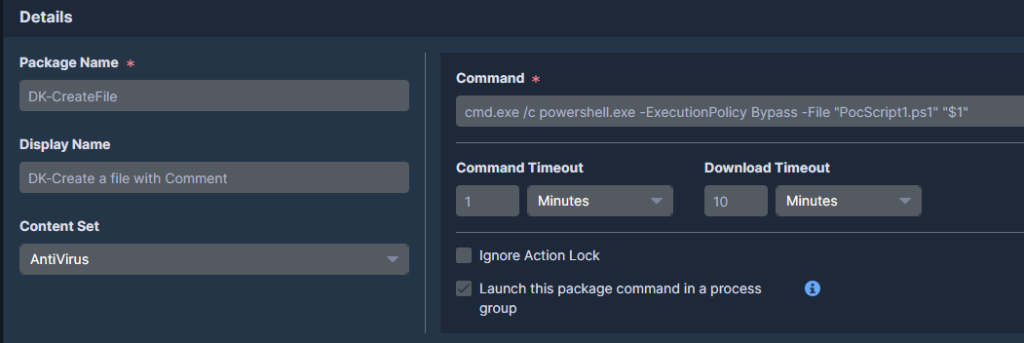
- Add the PowerShell file.
Warning: Ensure the file name in the Command Line matches the name of the Downloaded File.
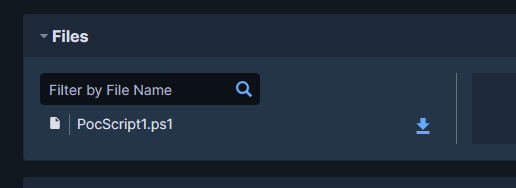
- Add Parameters if necessary.
- And Save.
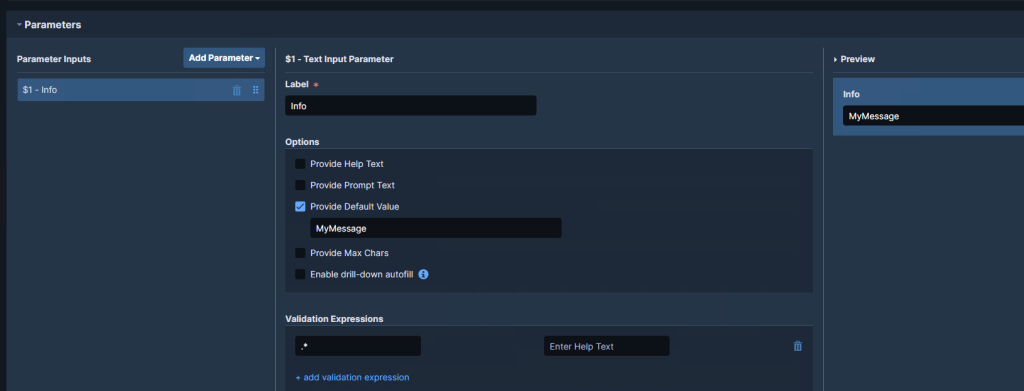
Step 2: Deploy Package
- Select the package and click “Deploy Action.”
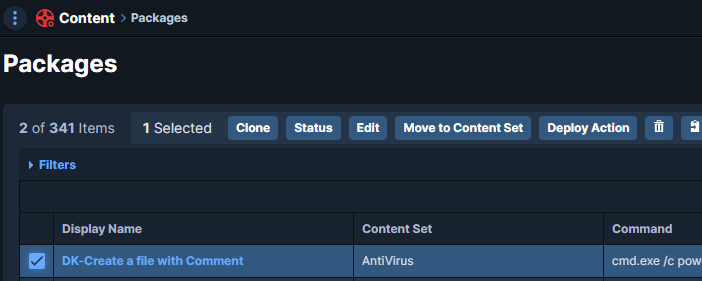
- You can change the parameter if you want => $1 = Info.
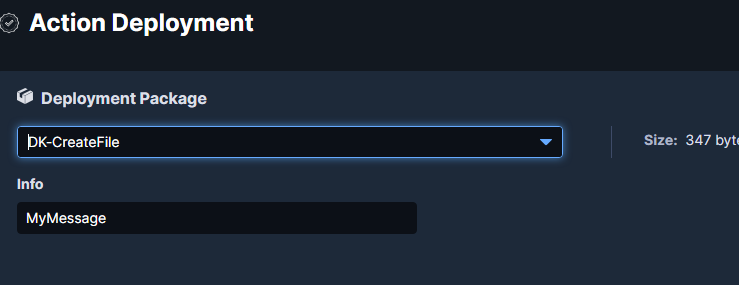
- Select a Computer Group or a “Filter Question.”
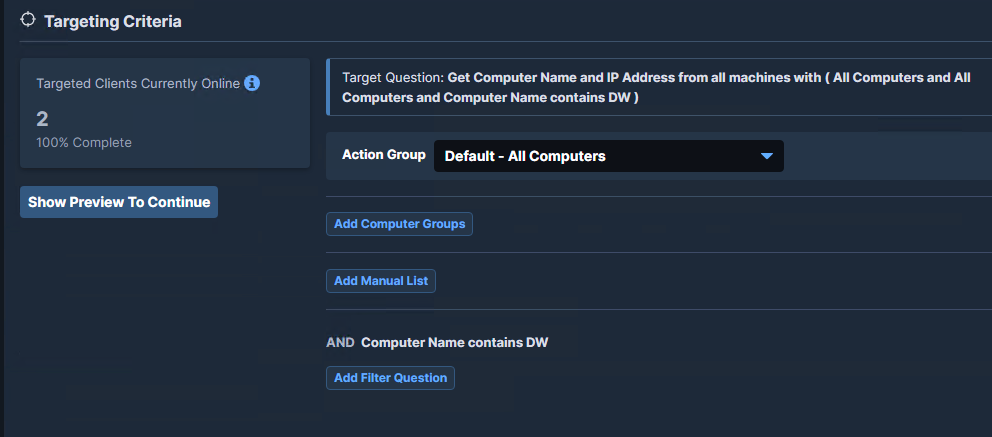
- Click on “Show Preview” to continue.
- Click “Deploy Action.”
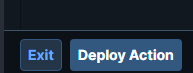


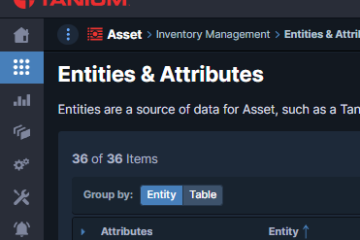
0 Comments