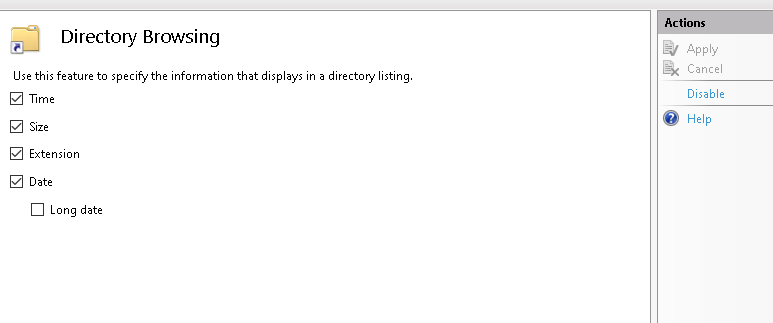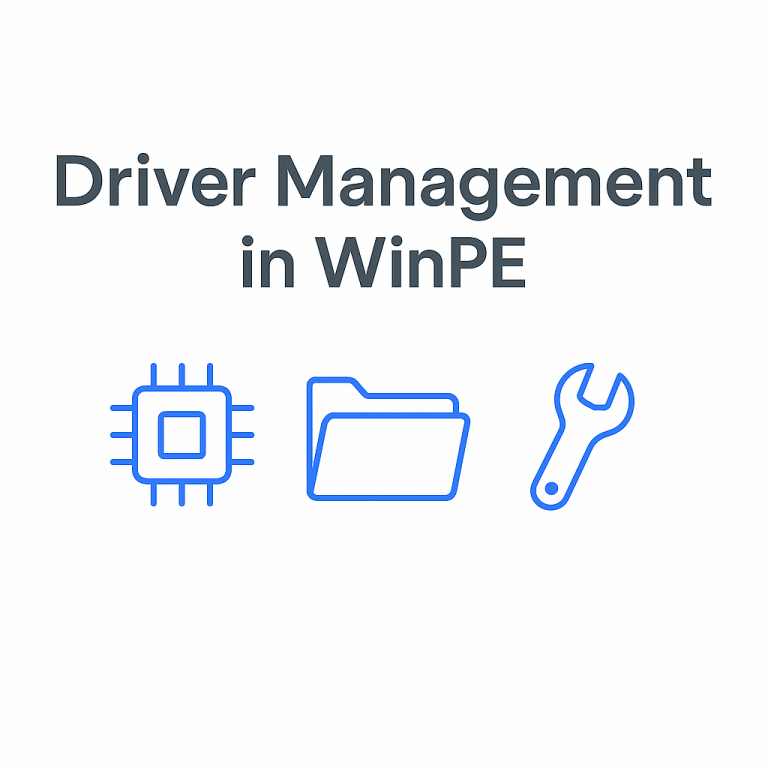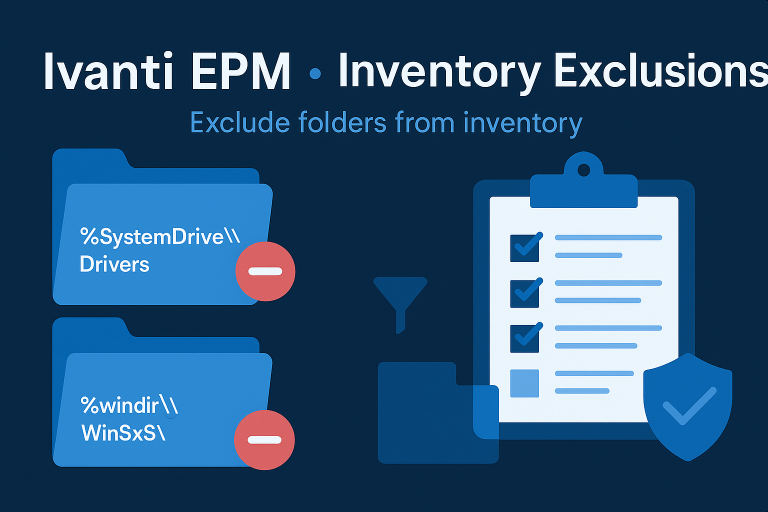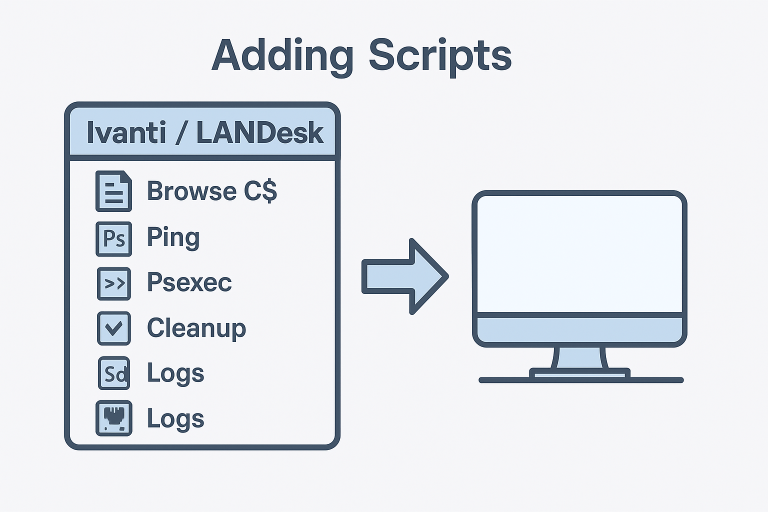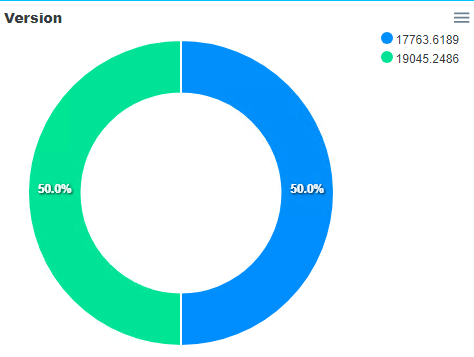Add XML in Rundeck
- In Project Settings, select ‘Edit Nodes’.
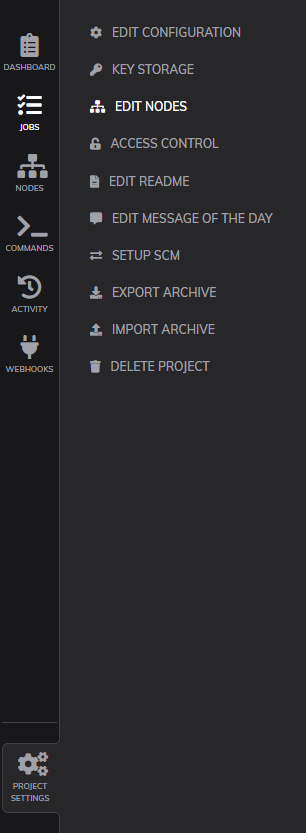
- You can add a web file in XML format.
- Enable or disable the cache results as needed.
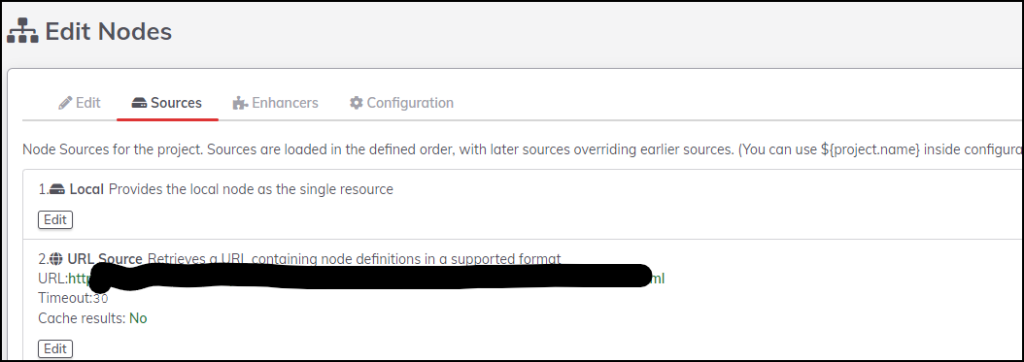
Create an XML File with PowerShell Script
If you manage inventory types such as SCCM, IVANTI, etc.,
you can extract a list of computers using a PowerShell script. Subsequently, creating an XML file is straightforward.
<pre class="wp-block-syntaxhighlighter-code">$Xmlfile = "c:\Website\RunDeck_nodes.xml"
if(test-path $Xmlfile) { remove-item $Xmlfile -force -recurse }
write-output "<project>" | out-file -append -encoding utf8 $Xmlfile
foreach ($element in $table) {
$Computer = $element.DISPLAYNAME
$tagxml = "Demo"
Write-output "<node name='$Computer' hostname='$Computer.labo.lan' tags='$tagxml' osFamily='windows' role='LAB' username='$usernamexml' winrm-password-storage-path='$passwordxml' winrm-domain='labo.lan'/>" | out-file -append -encoding utf8 $Xmlfile
}
write-output "</project>" | out-file -append -encoding utf8 $Xmlfile</pre>
Sharing an XML File
- If your server is configured with IIS, create a virtual directory in the default website.
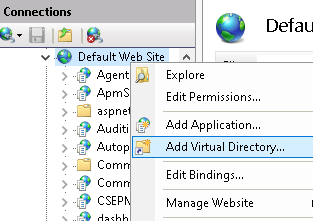
- Paste the XML file into this directory (c:\directoryChooseInVirtualDirectory).
- Optionally, you can enable Directory Browsing.