- In the Data menu, select Explore Data.
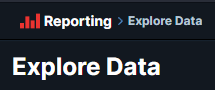

- Under Available Columns, use the Filter Columns by Name search bar to search for Computer Name.
- Click + next to Computer Name.
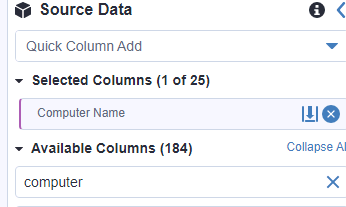

- Under Available Columns, use the Filter Columns by Name search bar to search for Installed Applications.
- Select Version.
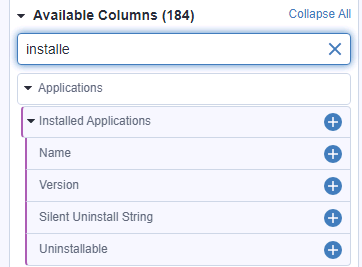

- Click on Filters and then click + Row.
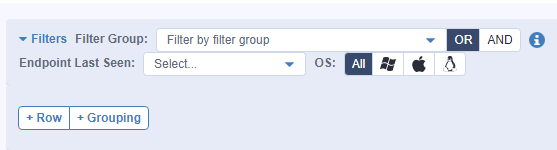

- Select Installed Application, Name, and set it to Contains Chrome.
- Click Apply.
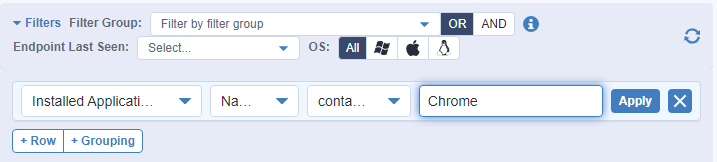

- Click Save Report.
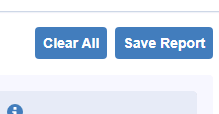

- Enter a name, a content, and a label.
- Click Save.
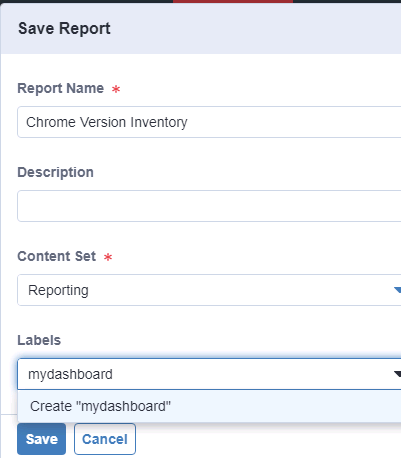


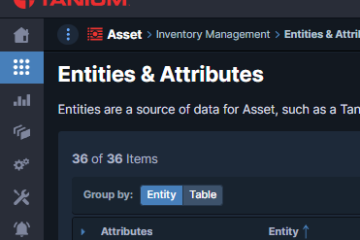
0 Comments