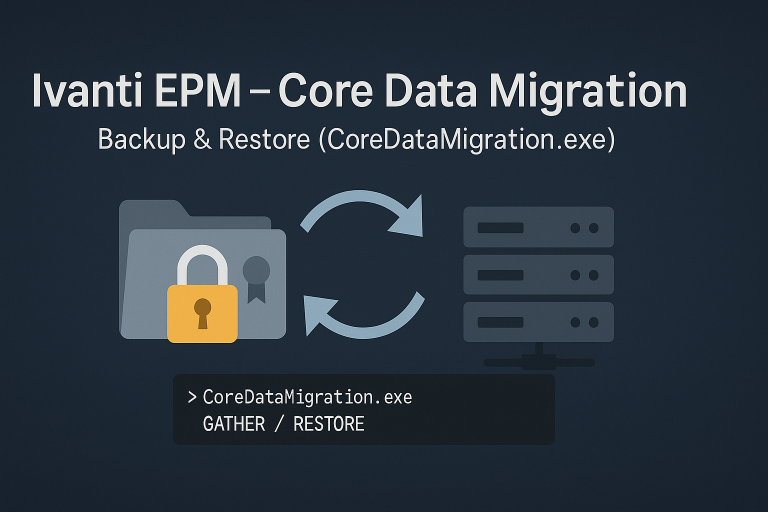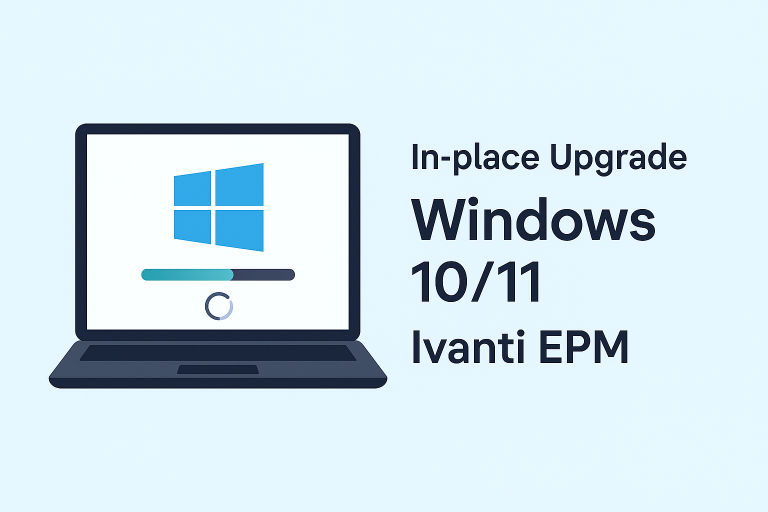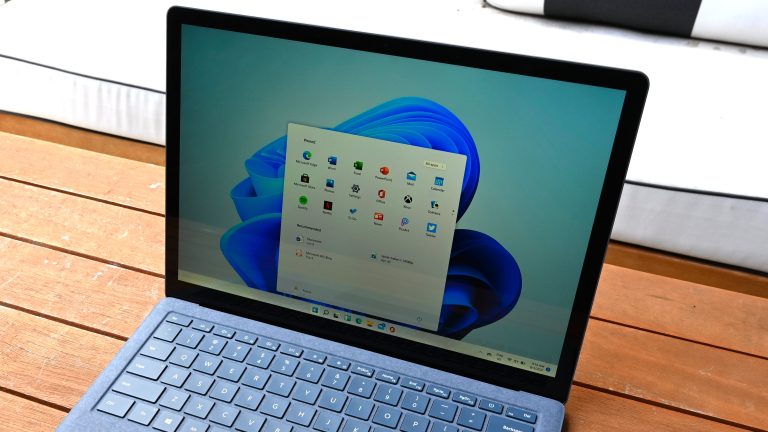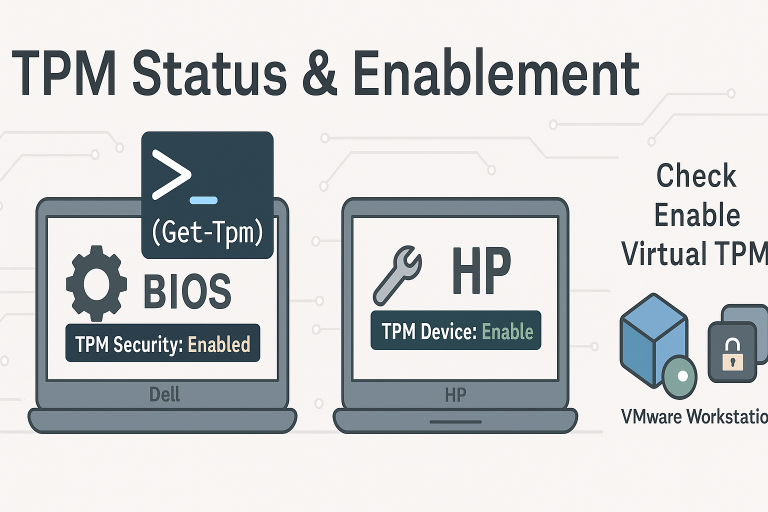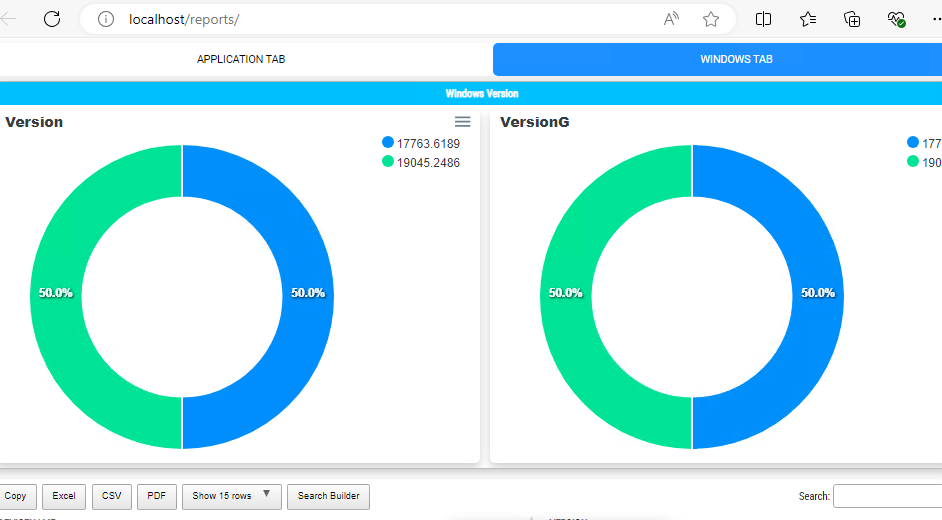
Install PSWriteHTML Module
The PSWriteHTML module is a powerful tool for creating HTML reports directly from PowerShell. It’s particularly useful for automating report generation and visualizing data from sources like SQL. For details, see GitHub – EvotecIT/PSWriteHTML.
Install-Module PSWriteHTML
PowerShell Script Overview
This guide shows how to connect to SQL, run queries, and generate an HTML report with PSWriteHTML. Steps: import the module, establish a DB connection, run SQL, and output HTML.
Import Module
Write-Host "--- Importing PSWriteHTML module"
Import-Module -Name PSWriteHTML
Connect to SQL Database
Security note: The example below uses a plain-text password for demo purposes only. In production, prefer Windows Authentication, Windows Credential Manager, or a securely encrypted secret (e.g., DPAPI or a vault).
$Exporthtml = "C:\temp\default.htm"
$dataSource = "epm2024.monlab.lan"
$database = "EPM"
$user = "sa"
# DEMO ONLY — store secrets securely in production
$password = "Password1"
$creds = New-Object System.Management.Automation.PSCredential `
-ArgumentList $user, (ConvertTo-SecureString $password -AsPlainText -Force)
Write-Host "--- Connecting to SQL"
$connectionString = "Server=$dataSource;uid=$user;pwd=$($creds.GetNetworkCredential().Password);Database=$database;Integrated Security=False;"
$connection = New-Object System.Data.SqlClient.SqlConnection
$connection.ConnectionString = $connectionString
try {
$connection.Open()
Write-Host "------ Connected to Database: $database"
}
catch {
Write-Error "------ Error connecting to Database: $database. $($_.Exception.Message)"
return
}
SQL Query
See: Convert an EPM query into an SQL query to quickly build SQL statements.
We’ll use a helper to execute SQL and load results to a DataTable.
####################### DATA QUERIES ###############
function Get-SqlData {
param(
[Parameter(Mandatory)]
$Connection,
[Parameter(Mandatory)]
[string]$Query
)
$command = $null
$reader = $null
try {
$command = $Connection.CreateCommand()
$command.CommandText = $Query
$reader = $command.ExecuteReader()
$table = New-Object System.Data.DataTable
$table.Load($reader)
return $table
}
finally {
if ($reader) { $reader.Close(); $reader.Dispose() }
if ($command) { $command.Dispose() }
}
}
# Query for Application1
$Application1 = @()
$query = @"
SELECT DISTINCT A0.DISPLAYNAME, A1.SUITENAME
FROM Computer A0 (nolock)
LEFT OUTER JOIN AppSoftwareSuites A1 (nolock) ON A0.Computer_Idn = A1.Computer_Idn
WHERE (A1.SUITENAME LIKE N'%Visual C++ 2022 X86%')
ORDER BY A0.DISPLAYNAME
"@
$table = Get-SqlData -Connection $connection -Query $query
foreach ($element in $table) {
$Application1 += [PSCustomObject]@{
DISPLAYNAME = $element.DISPLAYNAME
SUITENAME = $element.SUITENAME
}
}
# Query for Application2
$Application2 = @()
$query = @"
SELECT DISTINCT A0.DISPLAYNAME, A1.SUITENAME
FROM Computer A0 (nolock)
LEFT OUTER JOIN AppSoftwareSuites A1 (nolock) ON A0.Computer_Idn = A1.Computer_Idn
WHERE (A1.SUITENAME LIKE N'%Edge%')
ORDER BY A0.DISPLAYNAME
"@
$table = Get-SqlData -Connection $connection -Query $query
foreach ($element in $table) {
$Application2 += [PSCustomObject]@{
DEVICENAME = $element.DISPLAYNAME
SUITENAME = $element.SUITENAME
}
}
# Query for BitLocker details
$Bitlocker = @()
$query = @"
SELECT DISTINCT
A0.DISPLAYNAME,
A2.SECUREBOOTENABLED,
A2.UEFIENABLED,
A3.CONVERSIONSTATUS,
A4.TPMENABLE,
A4.TPMVERSION,
A5.MODEL
FROM Computer A0 (nolock)
LEFT OUTER JOIN Operating_System A1 (nolock) ON A0.Computer_Idn = A1.Computer_Idn
LEFT OUTER JOIN BIOS A2 (nolock) ON A0.Computer_Idn = A2.Computer_Idn
LEFT OUTER JOIN BitLocker A3 (nolock) ON A0.Computer_Idn = A3.Computer_Idn
LEFT OUTER JOIN TPMSystem A4 (nolock) ON A0.Computer_Idn = A4.Computer_Idn
LEFT OUTER JOIN CompSystem A5 (nolock) ON A0.Computer_Idn = A5.Computer_Idn
WHERE (A1.OSTYPE LIKE N'%Windows 10%')
ORDER BY A0.DISPLAYNAME
"@
$table = Get-SqlData -Connection $connection -Query $query
foreach ($element in $table) {
$Bitlocker += [PSCustomObject]@{
DEVICENAME = $element.DISPLAYNAME
SECURE_BOOT = $element.SECUREBOOTENABLED
UEFI = $element.UEFIENABLED
BITLOCKER = $element.CONVERSIONSTATUS
TPM = $element.TPMENABLE
TPM_VERSION = $element.TPMVERSION
MODEL = $element.MODEL
}
}
# Query for Windows details
$Windows = @()
$WindowsG = @()
$query = @"
SELECT DISTINCT
A0.DISPLAYNAME,
A1.OSTYPE,
A2.CURRENTBUILD,
A2.UBR
FROM Computer A0 (nolock)
LEFT OUTER JOIN Operating_System A1 (nolock) ON A0.Computer_Idn = A1.Computer_Idn
LEFT OUTER JOIN OSNT A2 (nolock) ON A0.Computer_Idn = A2.Computer_Idn
WHERE (A1.OSTYPE LIKE N'%Windows 1%')
ORDER BY A0.DISPLAYNAME
"@
$table = Get-SqlData -Connection $connection -Query $query
foreach ($element in $table) {
$versionFull = "{0}.{1}" -f $element.CURRENTBUILD, $element.UBR
$versionShort = "{0}" -f $element.CURRENTBUILD
$Windows += [PSCustomObject]@{
DEVICENAME = $element.DISPLAYNAME
VERSION = $versionFull
}
$WindowsG += [PSCustomObject]@{
DEVICENAME = $element.DISPLAYNAME
VERSION = $versionShort
}
}
# Sort & group
$Windows = $Windows | Sort-Object VERSION
$groupesVersion = $Windows | Group-Object -Property VERSION
$WindowsG = $WindowsG | Sort-Object VERSION
$groupesVersionG = $WindowsG | Group-Object -Property VERSION
# Close connection
$connection.Close()
$connection.Dispose()
Write-Host "------ Finished executing queries and closing SQL connection"
Generate HTML Report
Note: By default, New-HTML uses -Online assets. If your server has no Internet access, use -Online:$false and ship the assets locally.
# Generating HTML report
New-HTML -TitleText 'IVANTI Report' {
# Applications Tab
New-HTMLTab -Name 'Application Tab' {
New-HTMLPanel {
New-HTMLSection -HeaderText 'Application Name for Application1' {
New-HTMLTable -DataTable $Application1 -HideFooter -SearchPane
}
}
New-HTMLPanel {
New-HTMLSection -HeaderText 'Application Name for Application2' {
New-HTMLTable -DataTable $Application2 -HideFooter -SearchPane
}
}
}
# Windows Tab
New-HTMLTab -Name 'Windows Tab' {
# Place the table first so ChartEvent can reference it clearly
New-HTMLSection -Invisible {
New-HTMLPanel {
New-HTMLTable -DataTable $Windows -DataTableID 'WindowsOS' -HideFooter
}
}
New-HTMLSection -HeaderText 'Windows Version' {
New-HTMLPanel {
# Chart for full version details
New-HTMLChart -Title 'Version' {
New-ChartToolbar -Download
New-ChartEvent -DataTableID 'WindowsOS' -ColumnID 1
foreach ($groupe in $groupesVersion) {
New-ChartDonut -Name $($groupe.Name) -Value $($groupe.Count)
}
}
}
New-HTMLPanel {
# Chart for short version details
New-HTMLChart -Title 'Version (Short)' {
New-ChartToolbar -Download
foreach ($groupe in $groupesVersionG) {
New-ChartDonut -Name $($groupe.Name) -Value $($groupe.Count)
}
}
}
}
# BitLocker details
New-HTMLSection -HeaderText 'BitLocker details' {
New-HTMLTable -DataTable $Bitlocker -HideFooter -SearchPane -PreContent { 'BitLocker Details' }
}
}
# Footer
New-HTMLFooter {
New-HTMLText -Text ("Report generated (UTC): {0}" -f (Get-Date).ToUniversalTime()) -Color Blue -Alignment Center
}
} -FilePath $Exporthtml -Online
Task Scheduler
Create a scheduled task to run the report hourly:
# Create and run a scheduled task that executes C:\temp\report.ps1 hourly as SYSTEM
$taskName = 'RunReportScriptHourly'
$scriptPath = 'C:\temp\report.ps1'
$action = New-ScheduledTaskAction -Execute 'powershell.exe' `
-Argument "-NoProfile -ExecutionPolicy Bypass -File `"$scriptPath`""
$trigger = New-ScheduledTaskTrigger -Once `
-At (Get-Date).AddMinutes(1) `
-RepetitionInterval (New-TimeSpan -Hours 1) `
-RepetitionDuration (New-TimeSpan -Days 3650)
$principal = New-ScheduledTaskPrincipal -UserId 'SYSTEM' -LogonType ServiceAccount -RunLevel Highest
$settings = New-ScheduledTaskSettingsSet -AllowStartIfOnBatteries -DontStopIfGoingOnBatteries
# Register the task (overwrite if it already exists)
$existing = Get-ScheduledTask -TaskName $taskName -ErrorAction SilentlyContinue
if ($existing) {
Unregister-ScheduledTask -TaskName $taskName -Confirm:$false
}
Register-ScheduledTask -Action $action -Trigger $trigger -Principal $principal -Settings $settings `
-TaskName $taskName -Description 'Runs report.ps1 hourly as SYSTEM'
Start-ScheduledTask -TaskName $taskName
IIS Configuration
By default, the report file is named default.htm (as set in the script).
- Create a Virtual Directory pointing to the folder containing
default.htm. - Enable Default Document in IIS and verify that
default.htmis listed. - Open the report in a browser via the site/VD URL.
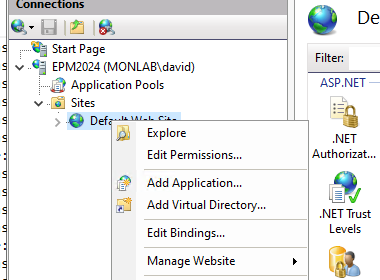
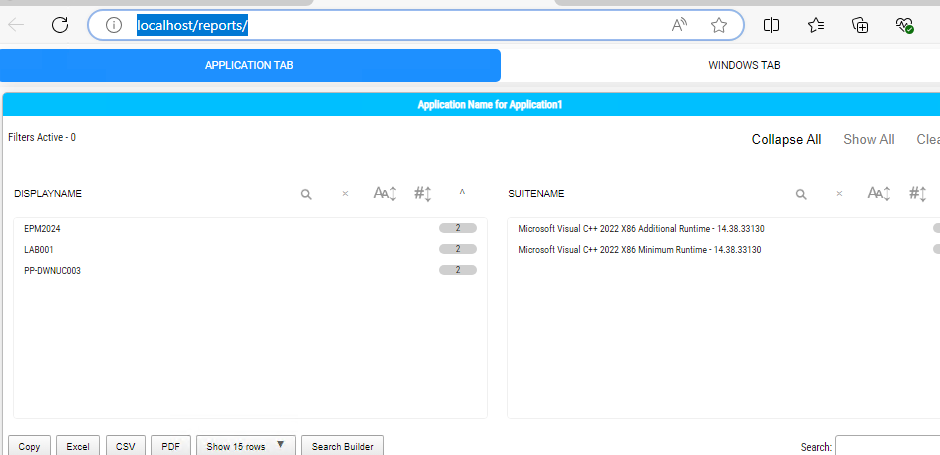
Script: https://github.com/DavidWuibaille/Repository/tree/main/Powershell/Module%20PsWriteHtml
References
https://github.com/EvotecIT/PSWriteHTML
Options
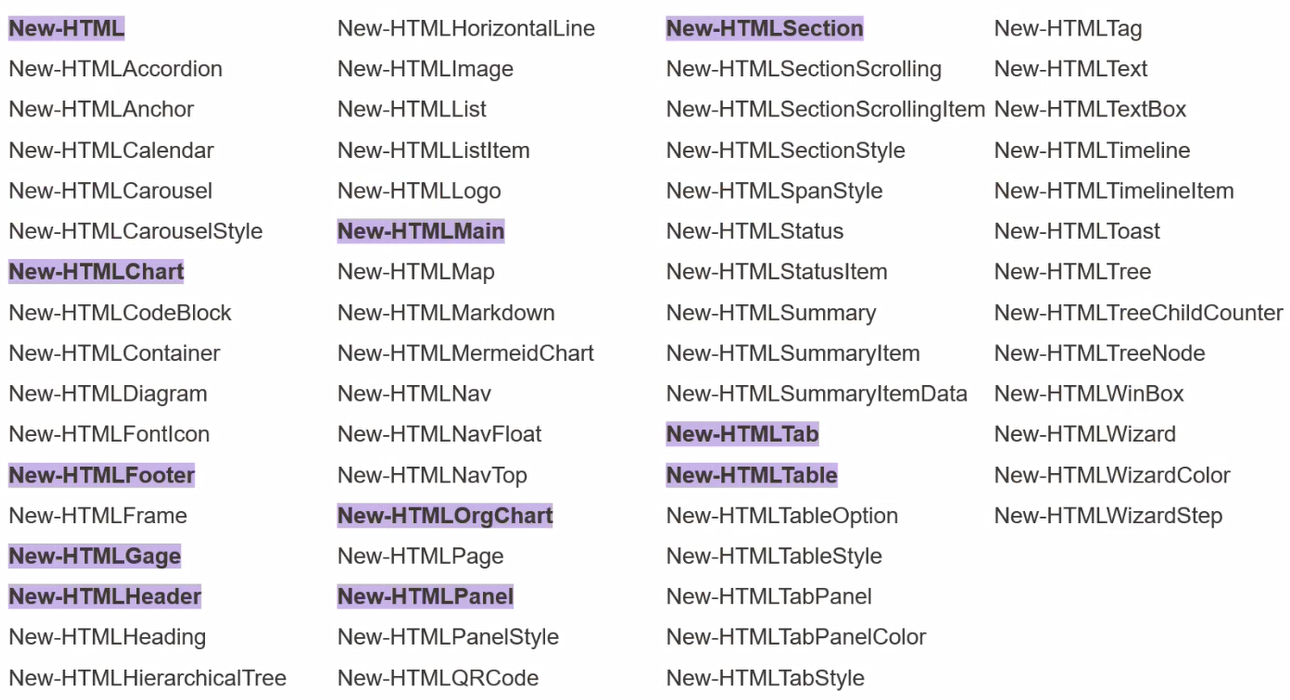
Structure
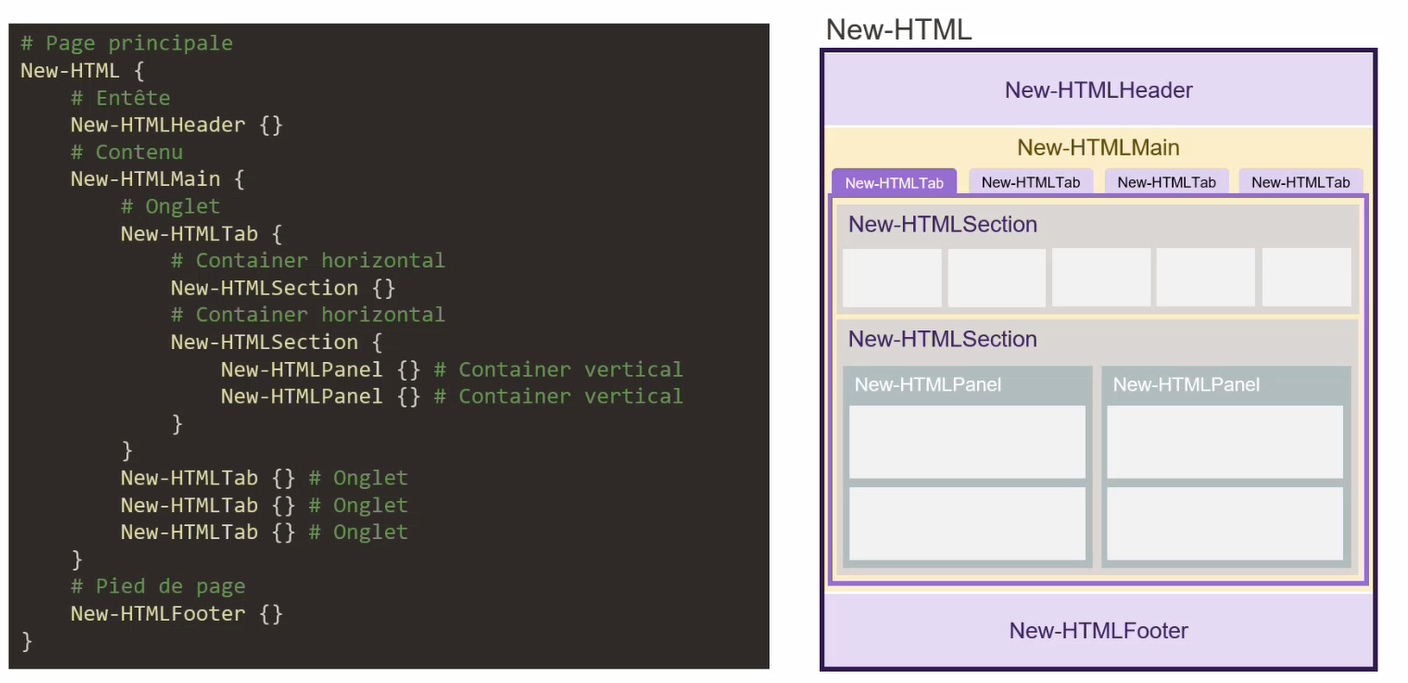
Example
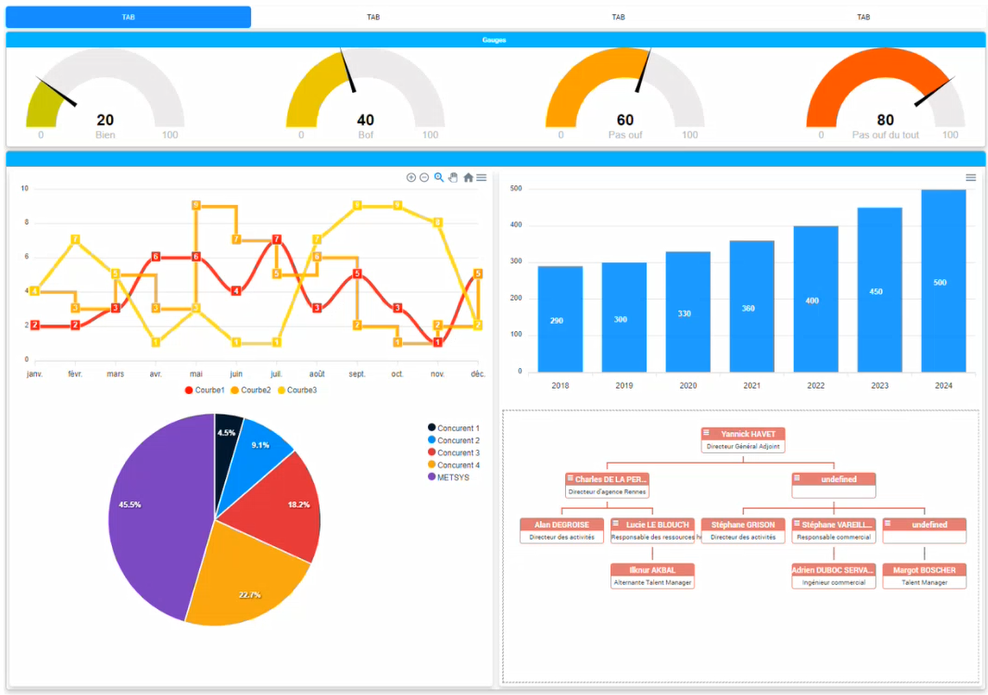
New-HTMLTable

Args:
- PagingLength 25
- SearchPane
- DisablePaging
- HideFooter
- HideButtons
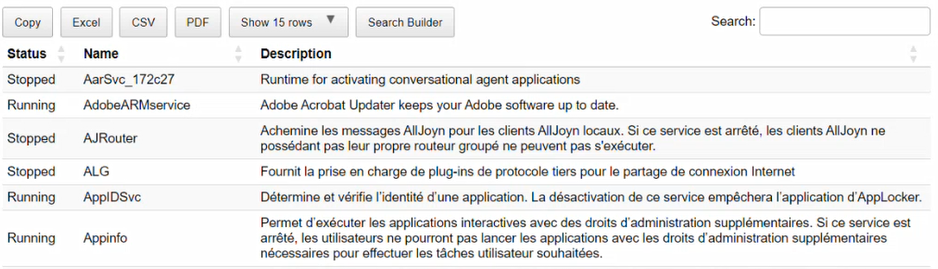
New-HTMLTableCondition

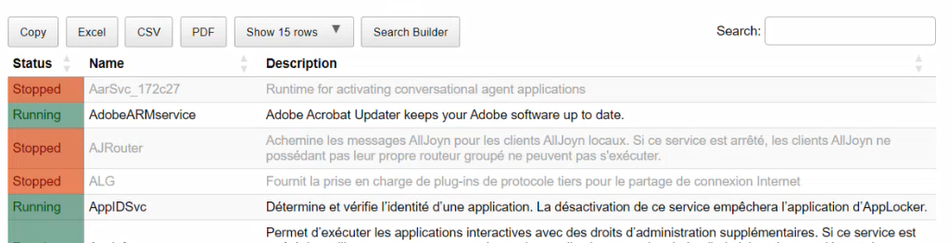
New-ChartLine
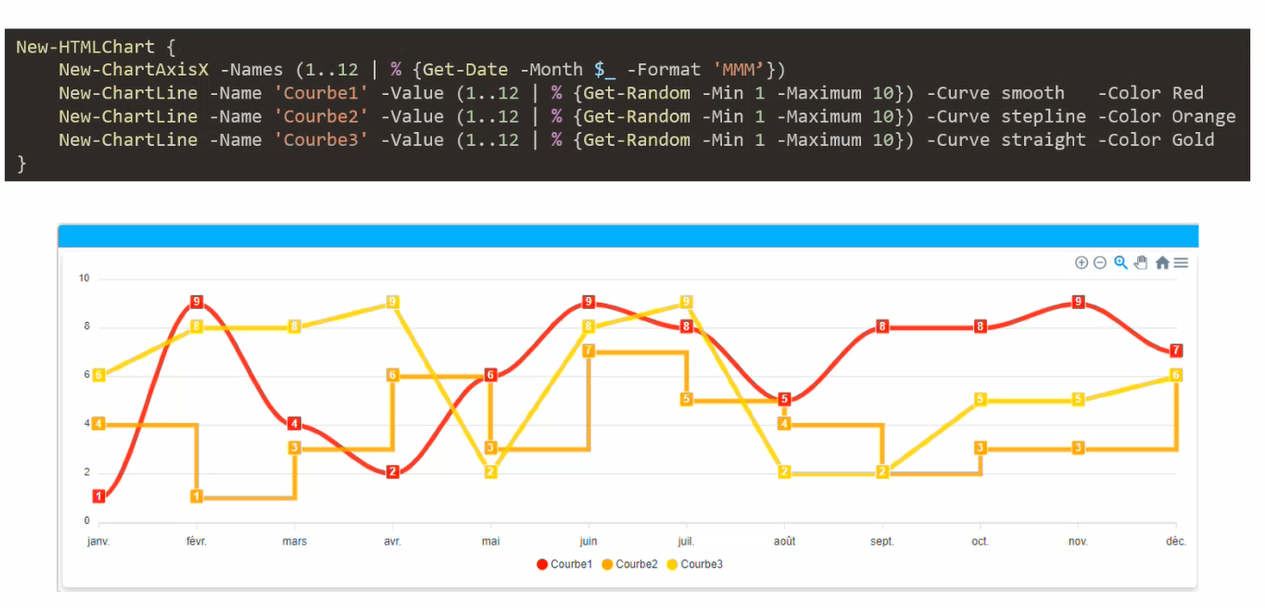
New-ChartBar
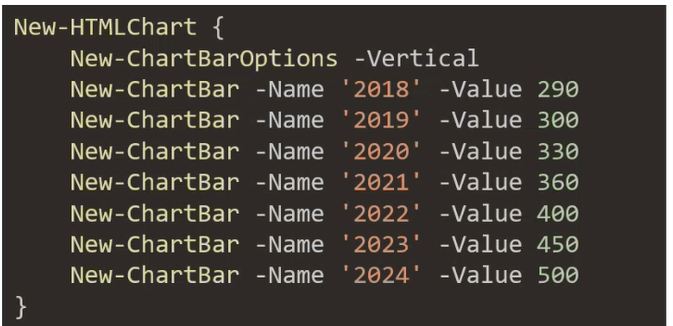
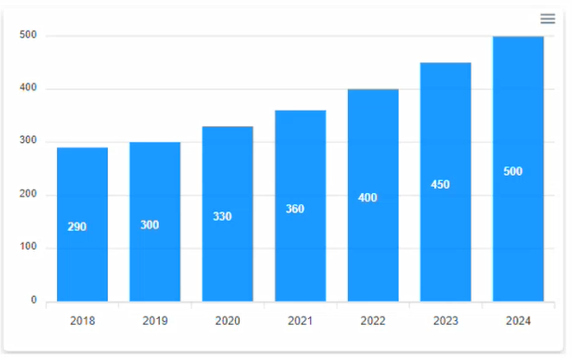
New-ChartToolbar -Download
New-ChartPie
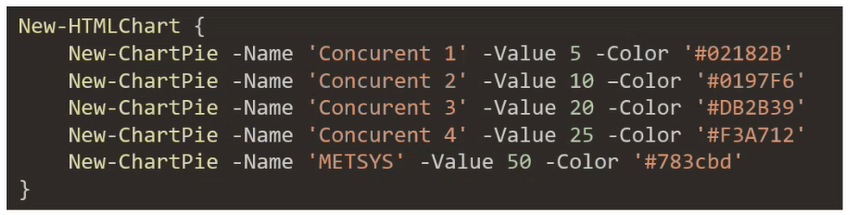
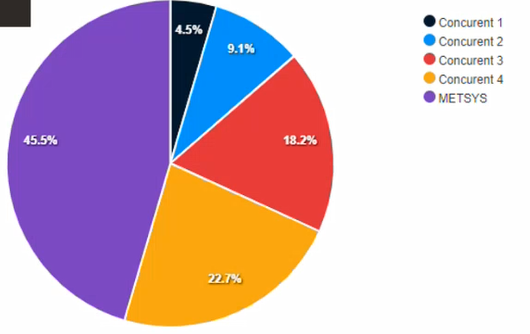
Options: Color Green / Color Red
New-ChartDonut
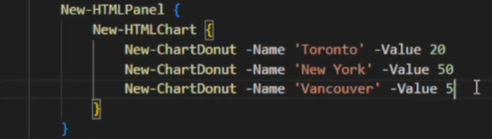
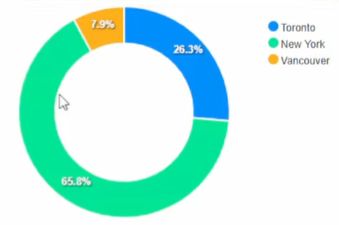
New-ChartTimeLine
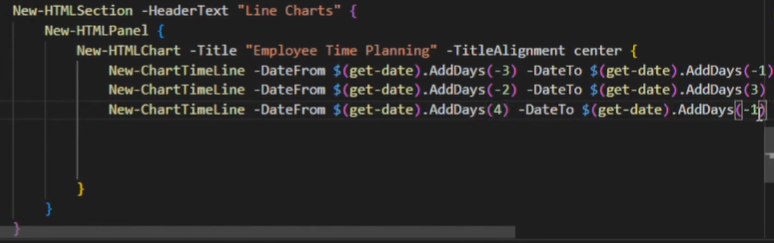
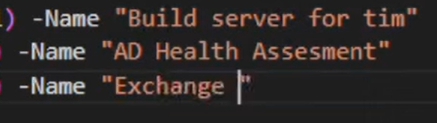
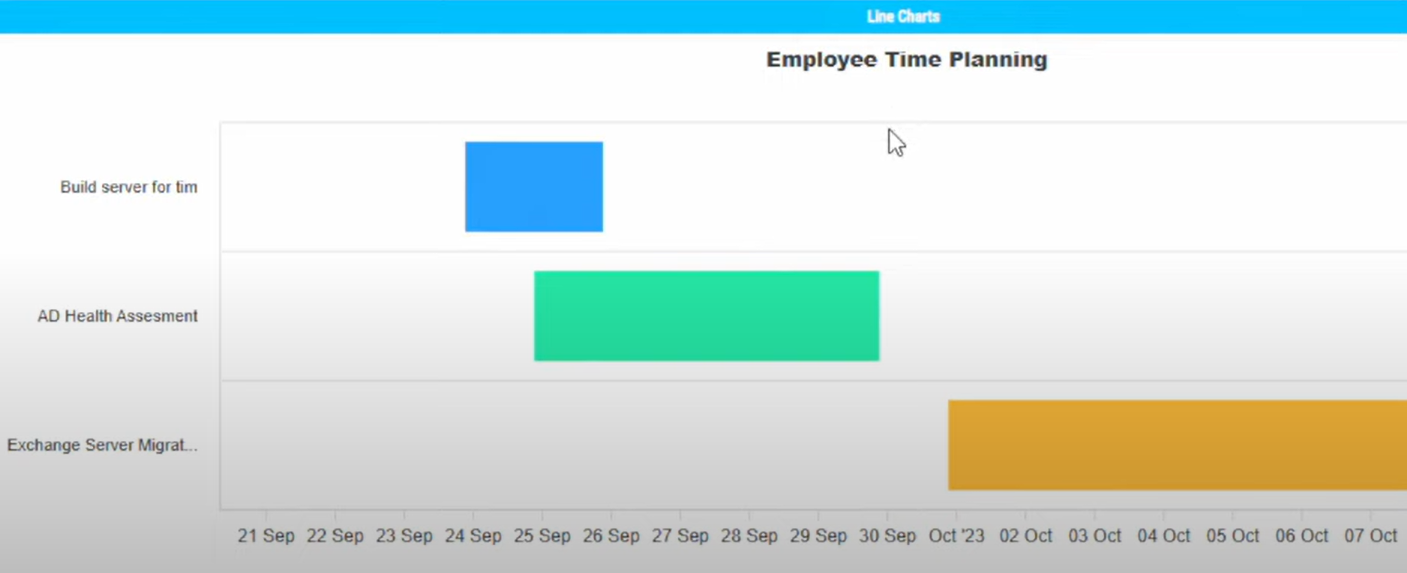
New-HTMLGauge
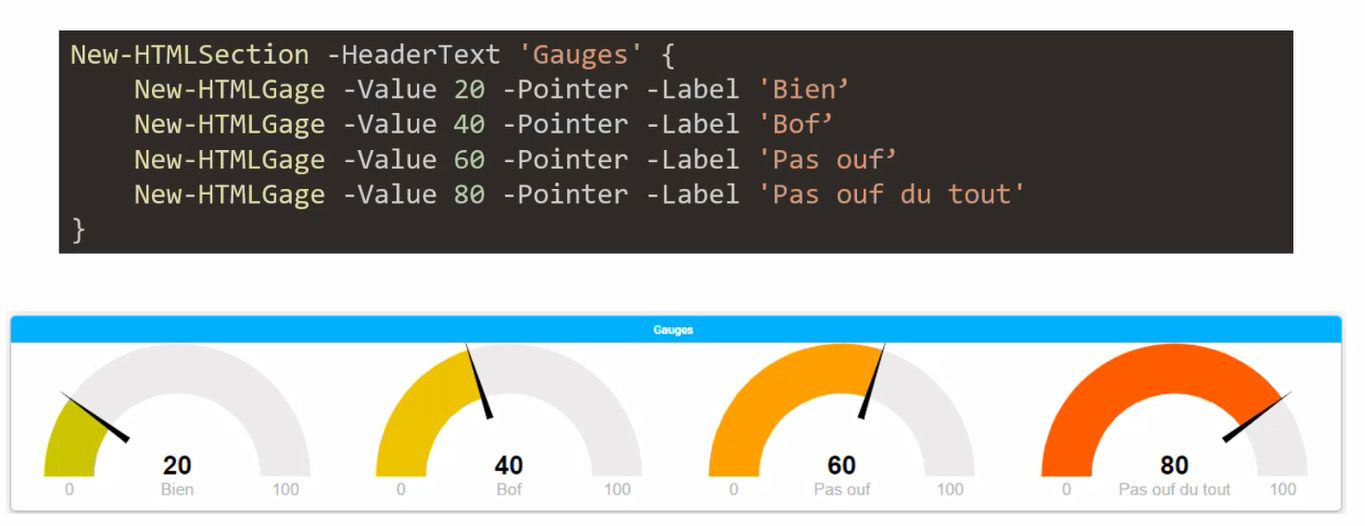
Repository: PSWriteHTML examples
::contentReference[oaicite:0]{index=0}