Server – ldap vs ldaps
Source Active Directory : LDAP or LDAPS ?
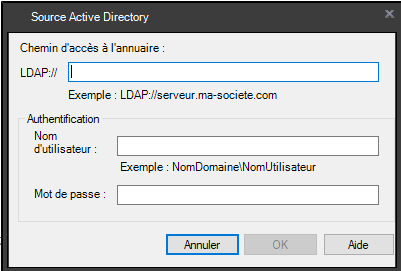
Source Active Directory : LDAP or LDAPS ?
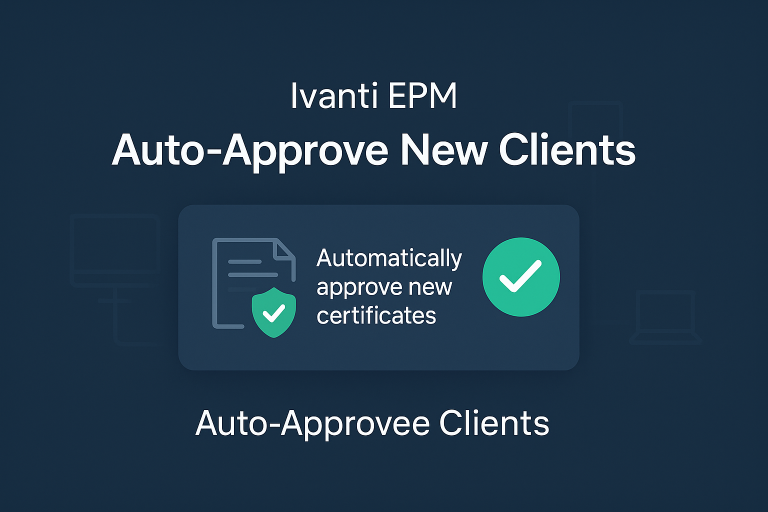
Automatically approved new client on EPM

Copy configuration directly in the Ldappl3.ini
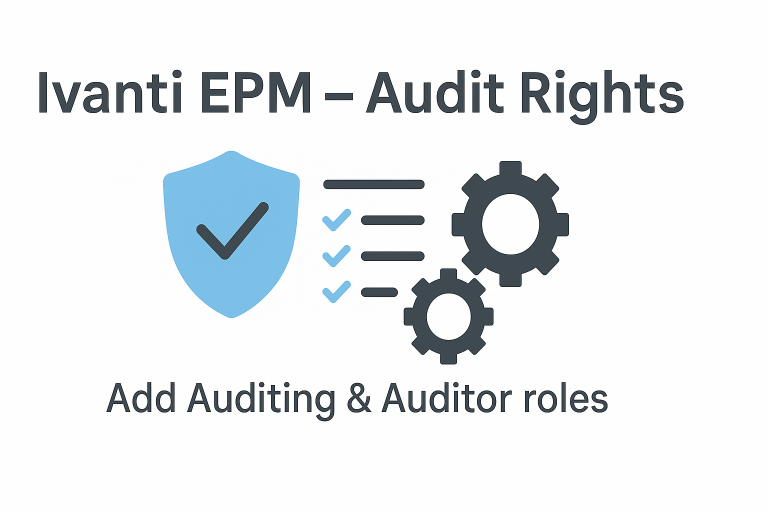
Often Forgotten: How to Enable Audits

WinPE with scripts: backup WIM, add drivers, create ISO, configure PXE/vboot, ADK setup.
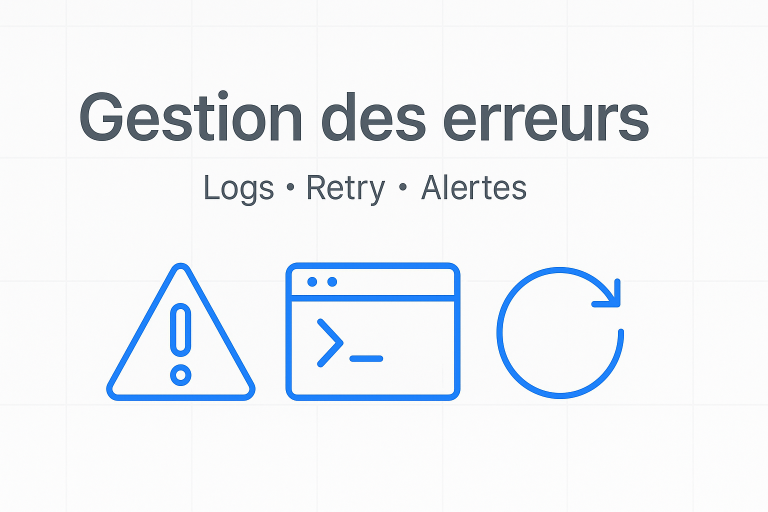
Fix Error core synchronisation
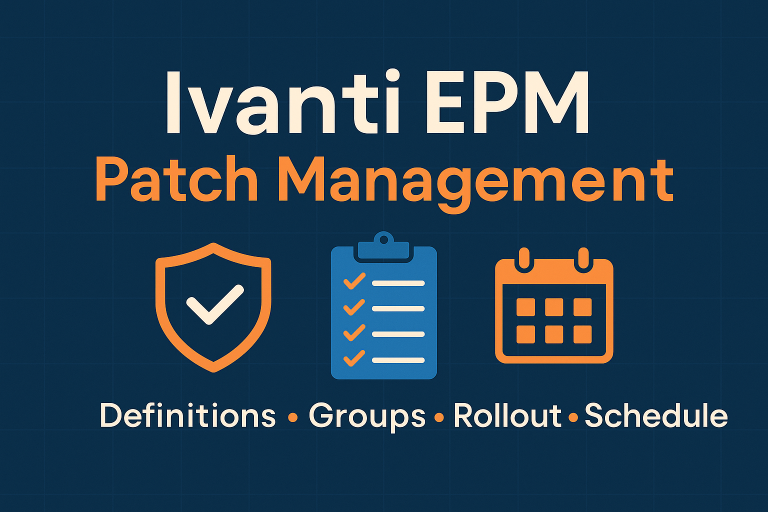
update security bulletins, create groups (_NewPatch, L1, L2), scopes, and rollout projects. Workflow

Inventory registry keys in EPM via “Registry Item” . Example with Chrome: use exe path to check real version