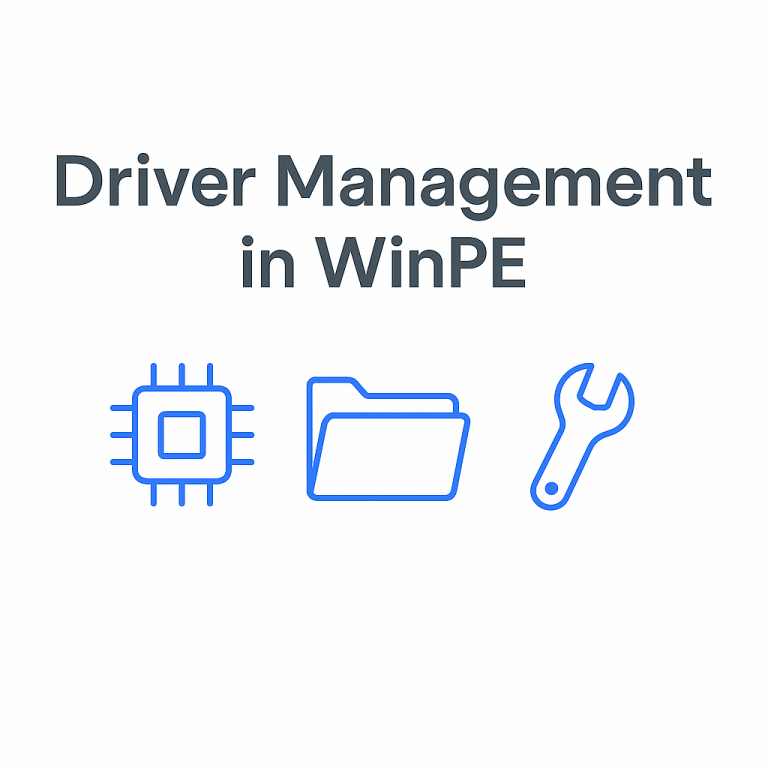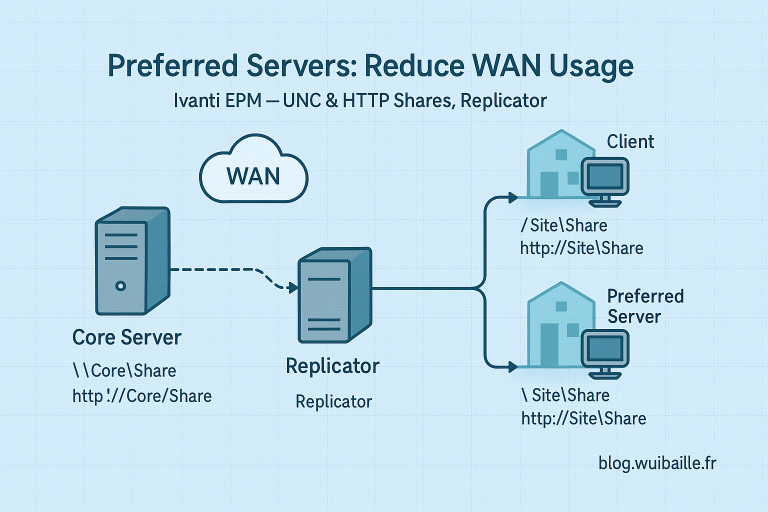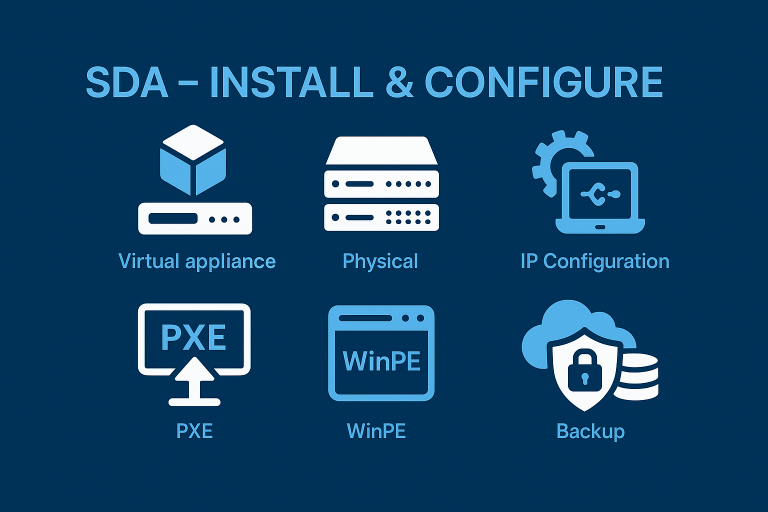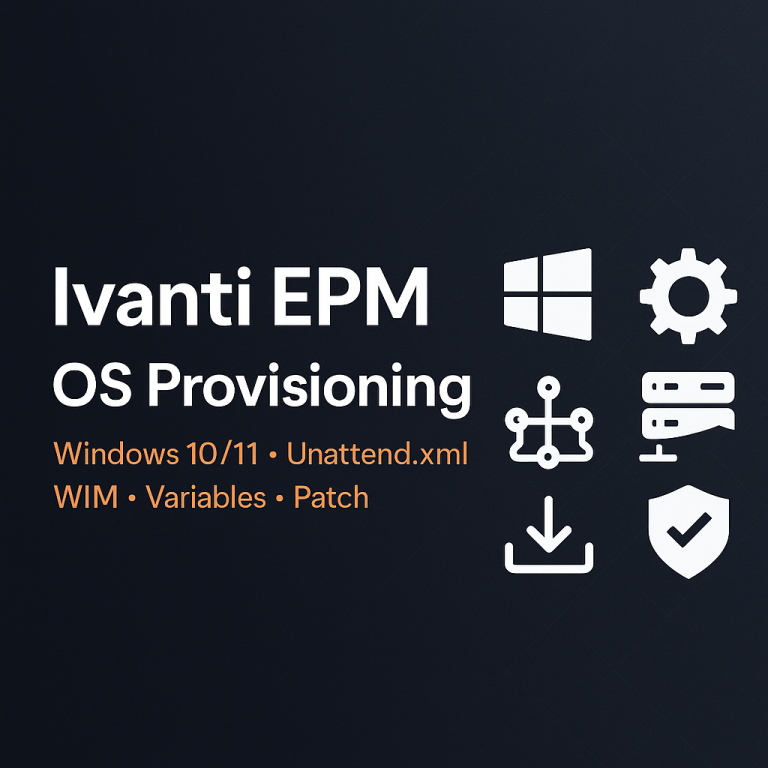Ref : Provision Quick Start: Install, Configure, and Test (tanium.com)
Tools
Download Tools
- In the Tanium Console, open Provision → Settings.
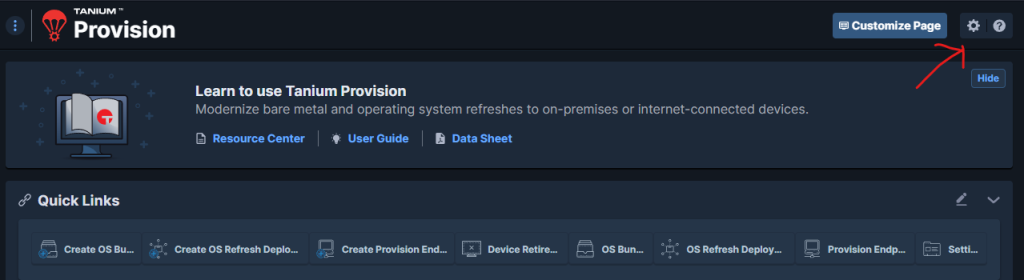
- Download the ZIPs (typically
scripts.zipandutility.zip).
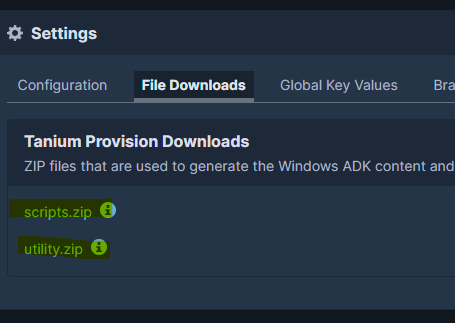
Install ADK (One-Time on a Prep Machine)
- Install the Windows ADK and the Windows PE add-on from Microsoft Learn.
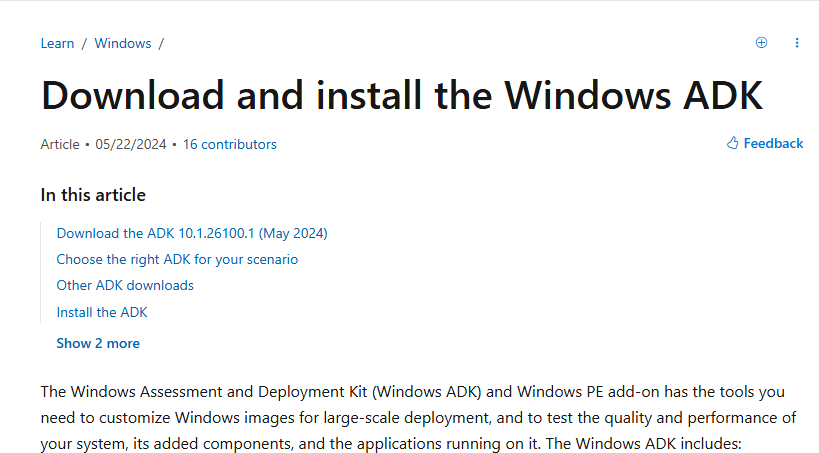
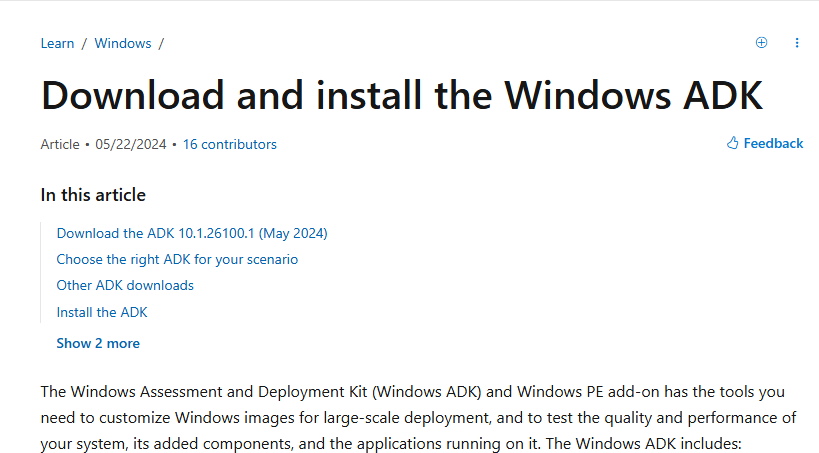
Prepare the OS Bundle Content
ADK Files (utility.zip)
- On the ADK machine, extract
utility.zipand runadkprep.ps1.



Unattend.xml
Use a basic unattend.xml (example: GitHub sample).
Post-Install Script
Reference: Provision advanced options

Examples: bundle files on GitHub
Tanium Client
- Download the client ZIP that matches your environment.
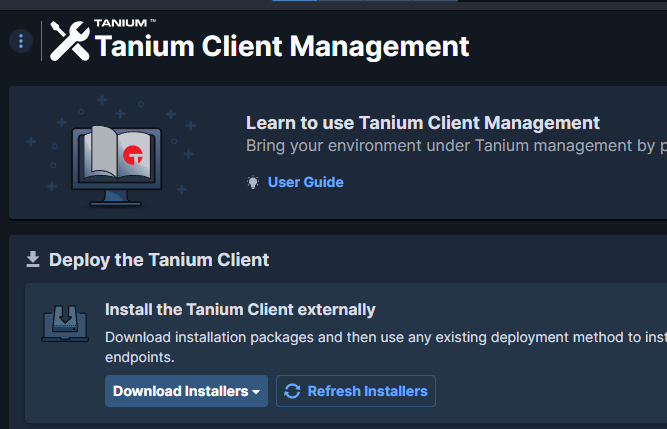
WIM (Windows 10/11)
- Use
install.wimdirectly from the Microsoft ISO.
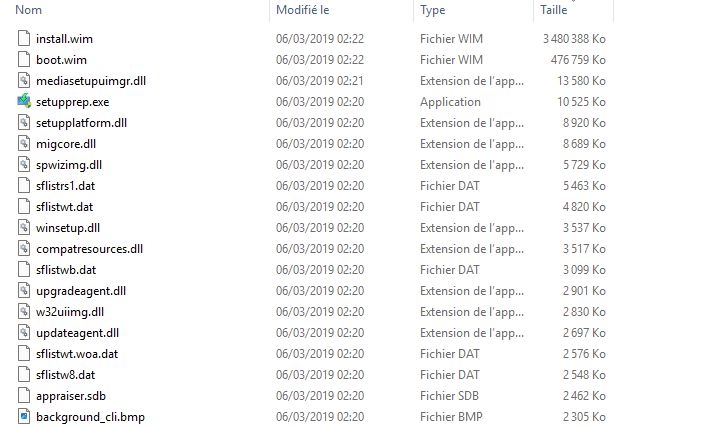
Drivers ZIP
Follow the driver packaging guidance: Preparing content
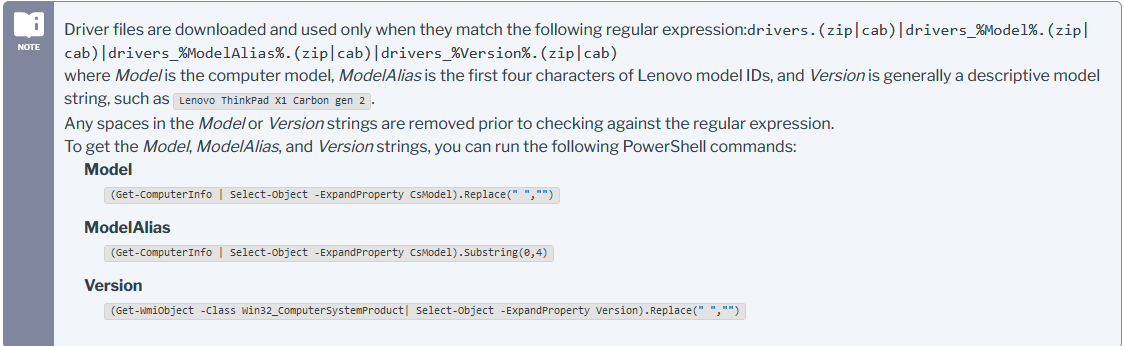
Create the Provision OS Bundle
- In Provision, select Create OS Bundle.
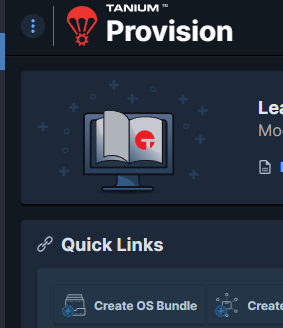
- Name the bundle, choose OS and architecture, then add each component:
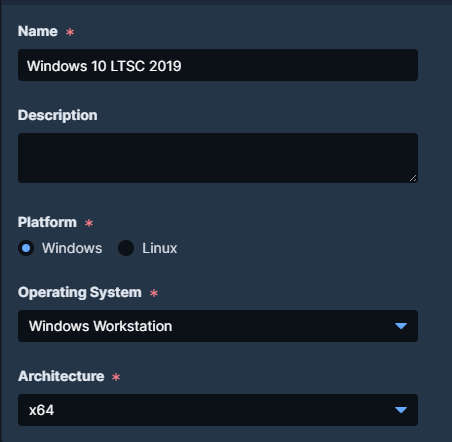
- Add WIM
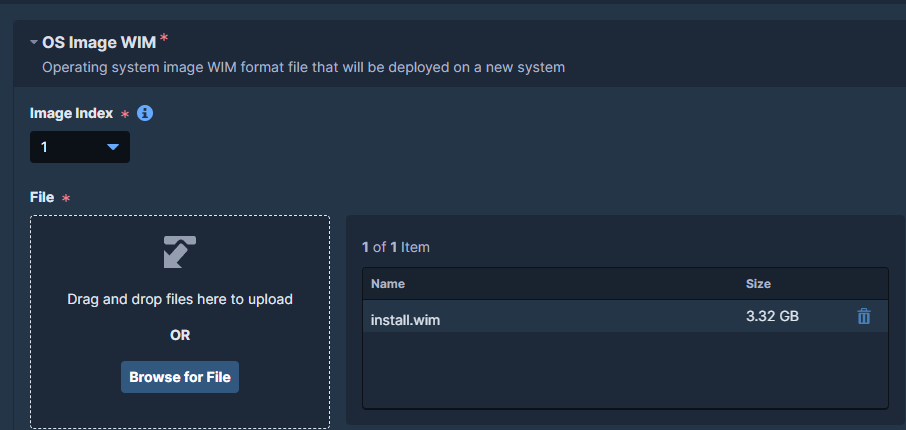
- Add ADK files
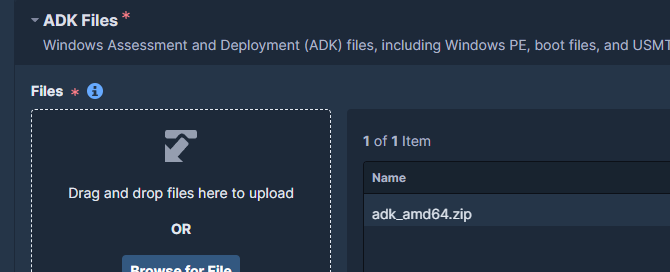
- Add Unattend.xml
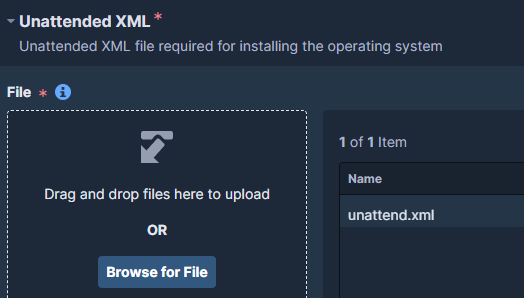
- Add Tanium client ZIP
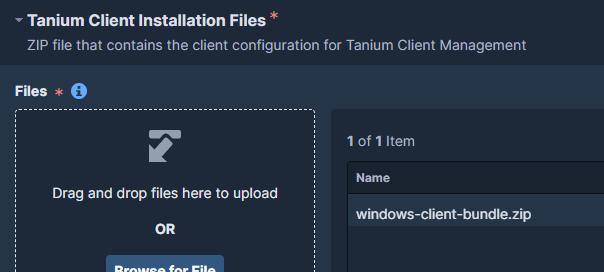
- Add script ZIP or PowerShell (e.g.,
customer.ps1)
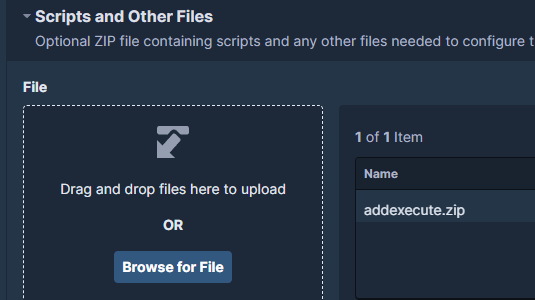
Create the PXE Endpoint
Important: You must have an OS Bundle (Provision) created before enabling PXE.
- In Provision, select Create Provision Endpoint → Create Satellite.
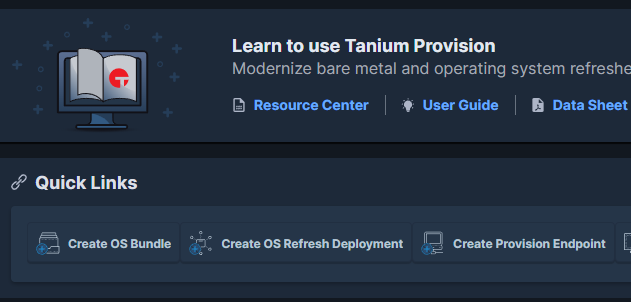
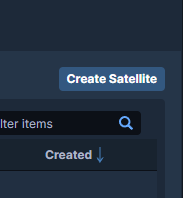
- Choose a device name and continue.
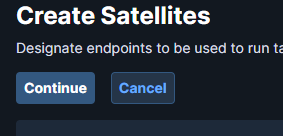
- On the client, run
get_endpoint_fingerprint.cmdand collect the MAC address.

- Report the MAC under Unique Identifier, enable PXE, and complete setup.
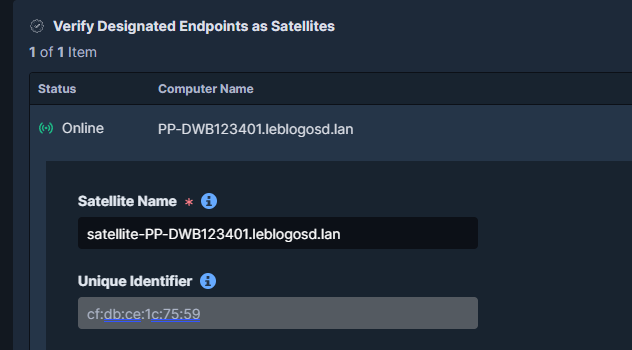
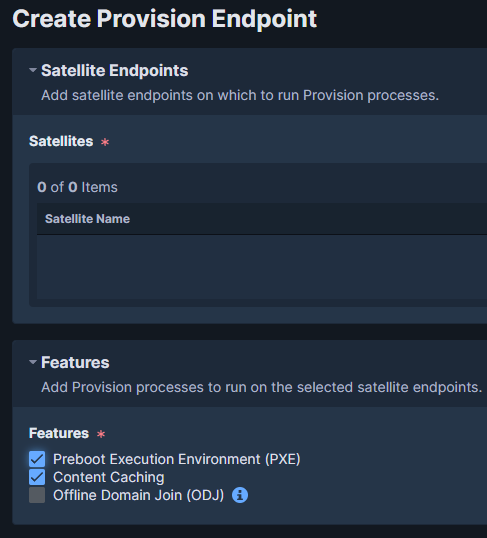
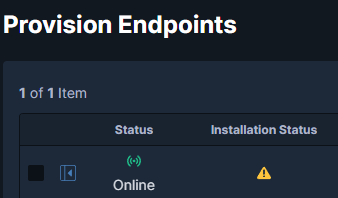
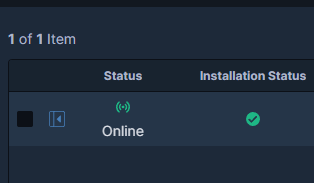
Deploy Provision
- On Hyper-v Disable Secure Boot on the VM, then PXE boot.
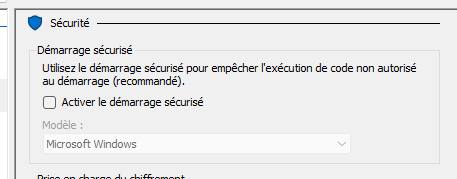
- PXE menu: choose keyboard (EN by default) and continue.
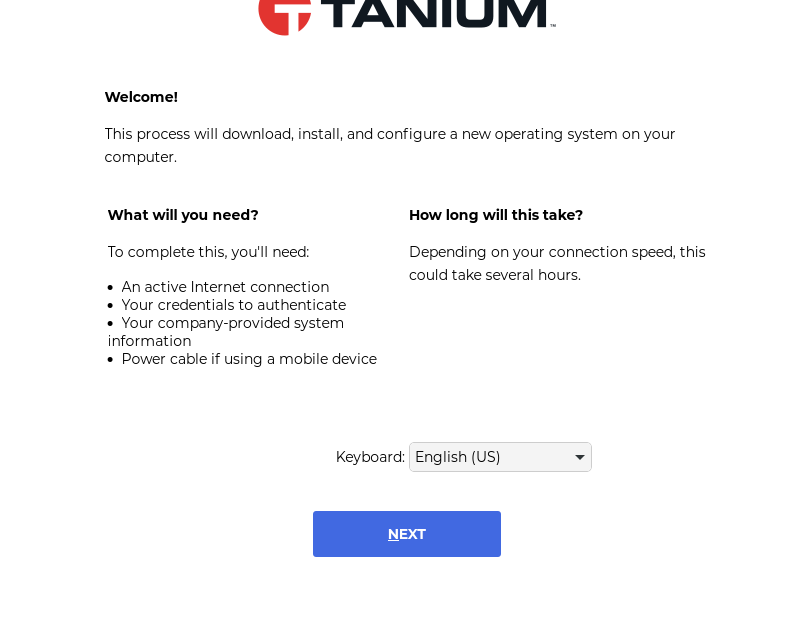
- Select the Task Sequence.
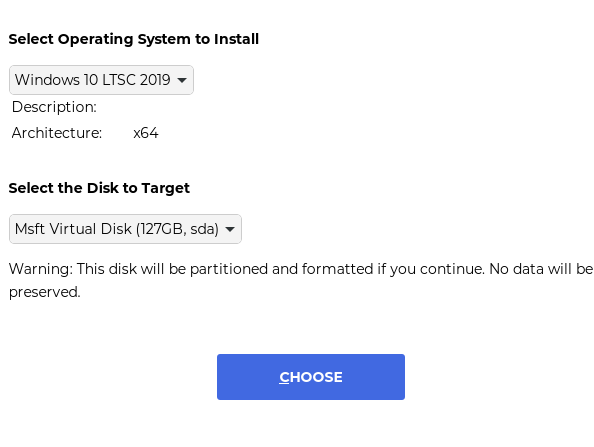
Web Service
RAW
| Clé | Valeur |
|---|---|
| anchorList | [“https://192.168.50.10:17530“] |
| disks | [{"id":"sda","description":"Msft Virtual Disk (127GB, sda)","size":266338304}] |
| disk | sda |
| media | false |
| uefi | true |
| manufacturer | Microsoft Corporation |
| model | Virtual Machine |
| serial | 6243-4519-6309-0114-3365-9643-99 |
| asset | 6243-4519-6309-0114-3365-9643-99 |
| version | Hyper-V UEFI Release v4.1 |
| uuid | 5cd78f11-b830-4909-a96f-3171cfe243e6 |
| chassis_type | 3 |
| is_desktop | true |
| is_laptop | false |
| is_server | false |
| chassis | DESKTOP |
| architecture | x64 |
| toolsVersion | 10.7.22.0 |
| _next | customize.html |
| keyboard | us |
| interface | eth0 |
| network | {“interface”: “eth0”} |
| pass | (vide) |
| result | success |
| anchor | https://192.168.50.10:17530 |
| installation_logo_name | LogoMETSYS.png |
| installation_logo_sha256 | a61bf863d8468aec4a1e60d27b6ed48eb3fdcbebea045b430ac25a28f773b956 |
| installation_message | (vide) |
| manifest | (gros JSON encodé contenant id, name, files, kv, meta, etc.) |
| os | 11 |
| ComputerName | PC1234 |
| WebServicePost | POST https://nas.wuibaille.fr/WS/getsettings.php |
| cookie | undefined |
| OSDCodemag | 2222 |
| OSDCaisse | 33 |
manifest
| Clé | Valeur |
|---|---|
| id | 11 |
| name | windows 10 LTSC 2019 Variable |
| architecture | x64 |
| image_index | 1 |
| status | 2 |
| targets | [“PROVISION_PXE_34”] |
| operatingSystem | 9 |
files (liste)
- Win10_entier.wim
- size: 5 482 482 689
- type: 1
- temp_file_id: 16
- sha256:
30eeae07fece6770ed252b18a610c6881b014081f133ed488605fcd10015024e - createdAt: (1752252856, 278167364)
- adk_amd64.zip
- size: 531 360 297
- type: 7
- temp_file_id: 6
- sha256:
8bd5dd91a945c5710f8de0d9207db21084e6e73566082cd13c45ef8eb2954816 - createdAt: (1735150503, 648171038)
- Customer.zip
- size: 2 664
- type: 3
- temp_file_id: 43
- sha256:
6b71065873912fb7e65f96b9afb304be0650f7359709d51431ffd68b9b4032c0 - createdAt: (1754229766, 554362938)
- windows-client-bundle.zip
- size: 10 215 499
- type: 6
- temp_file_id: 5
- sha256:
9c68cf97adf28c338c23eb3dfea60f791f3b9ce46ce38d8aad0acefc30396f47 - createdAt: (1735150503, 658273028)
- unattend.xml
- size: 7 654
- type: 2
- temp_file_id: 3
- sha256:
5cb68d80fa8b3633eae173d8761b9a51bdfa4eb9d19b482946db262625bfe247 - createdAt: (1735150503, 663440755)
kv (Key/Value du bundle)
| Key | Value (actuelle) |
|---|---|
| OSDCodemag | {"label":"OSDCodemag label","parameterType":"com.tanium.components.parameters::TextInputParameter"} |
| OSDCaisse | {"label":"cash number","parameterType":"com.tanium.components.parameters::TextInputParameter"} |
| ComputerName | PC1234 |
| WebServicePost | POST https://nas.wuibaille.fr/WS/getsettings.php |
meta
| Clé | Valeur |
|---|---|
| createdAt.seconds | 1755978897 |
| createdAt.nanos | 296712413 |
| updatedAt.seconds | 1756222004 |
| updatedAt.nanos | 128492895 |
| package_name | Tanium Provision – Bundle Repository 11 |
| package_id | 97608 |