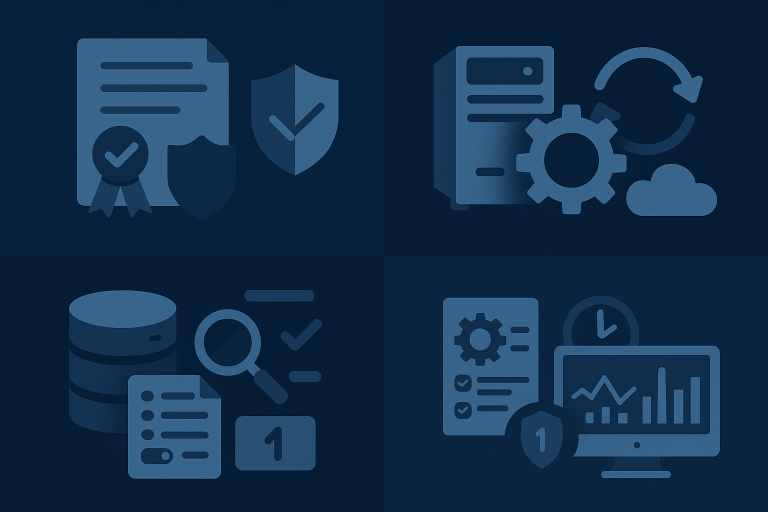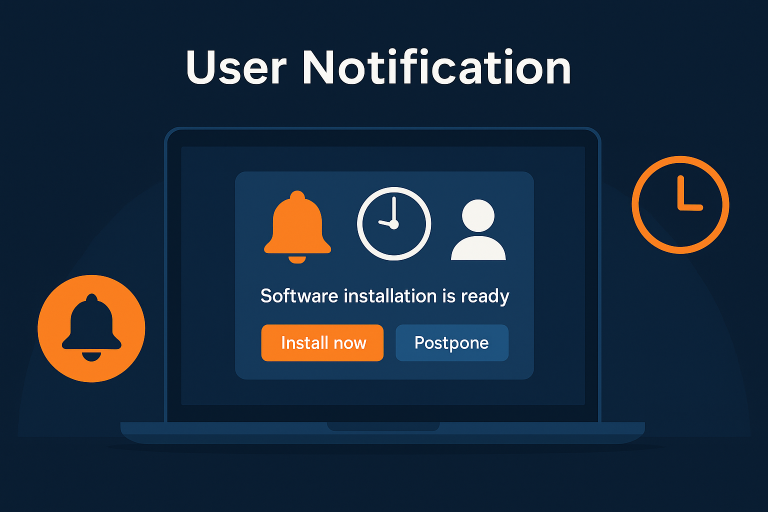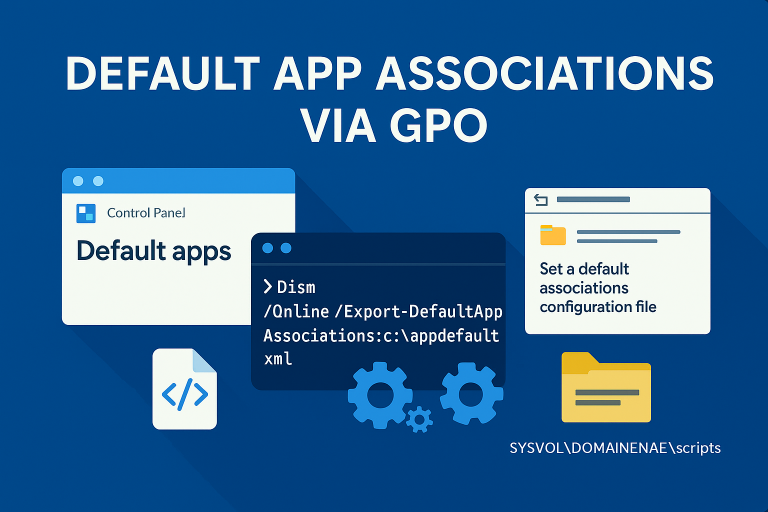BGinfo is a useful tool that displays system information on the desktop background. Deploying BGinfo via GPO allows administrators to standardize the display of critical system information across multiple machines.
Configuration
1. Download BGinfo
First, download BGinfo from the official Microsoft website.
2. Configure BGinfo
Launch BGinfo and configure it to display the information you need. In this example, we will keep the configuration simple.
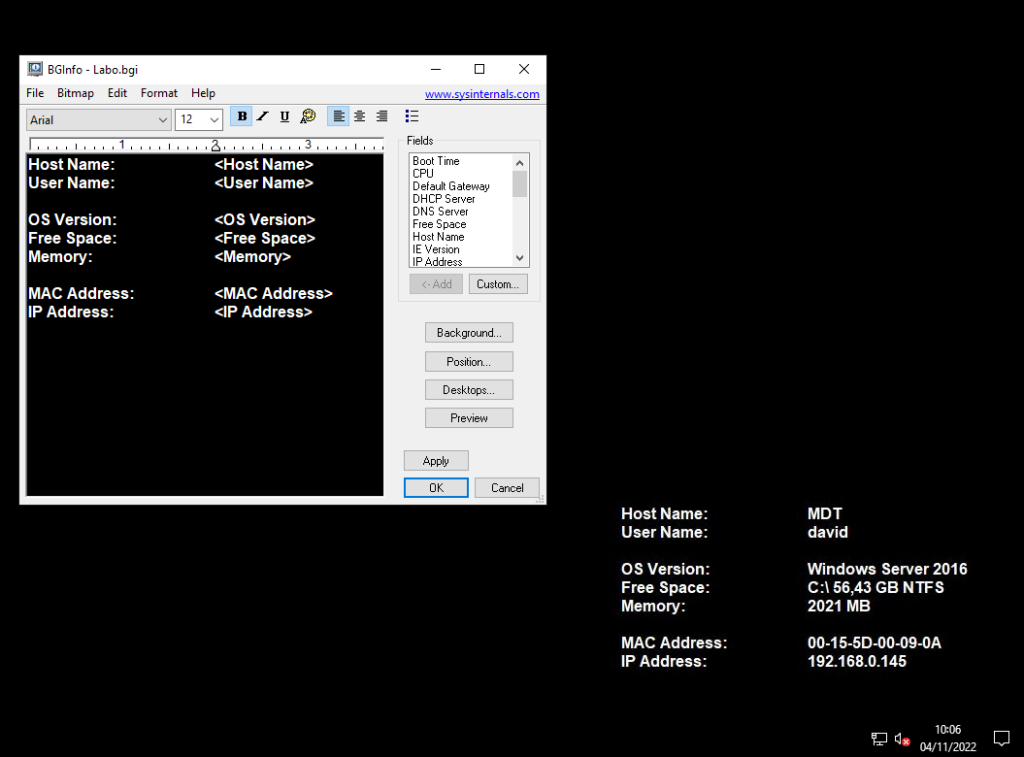
3. Save the Configuration
Save your configuration, which will generate a .bgi file. Here is an example of a simple .bgi configuration file:
# Save your BGinfo configuration as Labo.bgiCreating the GPO
To simplify the deployment, create a batch file to run BGinfo with its .bgi file.
"%~dp0Bginfo.exe" "%~dp0Labo.bgi" /accepteula /silent /timer 0Next, copy the batch file and BGinfo executable to the Netlogon share.
4. Create the User GPO
Create a new GPO to deploy BGinfo to users. Follow these steps:
Step-by-Step GPO Creation
1. Open Group Policy Management
Open the Group Policy Management Console (GPMC) on your domain controller.
2. Create a New GPO
Right-click on your domain or organizational unit (OU) and select “Create a GPO in this domain, and Link it here…”. Name the GPO appropriately, such as “Deploy BGinfo”.
3. Edit the GPO
Right-click on the newly created GPO and select “Edit”.
4. Configure the Logon Script
Navigate to User Configuration > Policies > Windows Settings > Scripts (Logon/Logoff).
Double-click on Logon, and then click Add to include the batch file script that runs BGinfo.
In the Script Name field, enter the path to the batch file in the Netlogon share, for example:
\\YourDomain\NETLOGON\bginfo.batClick OK to save the settings and close the GPO editor.
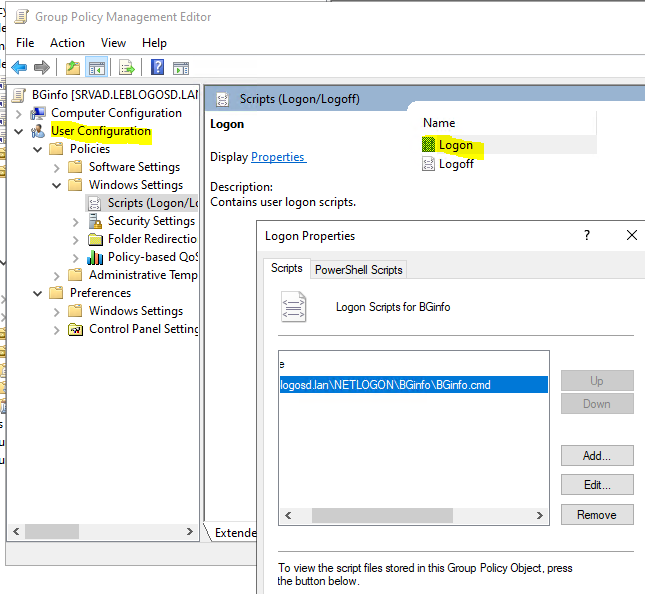
5. Apply the GPO
Ensure the GPO is linked to the appropriate OU where the user accounts reside.
Verify the Deployment
Log in to a user account in the specified OU and verify that BGinfo runs at logon and displays the configured information on the desktop.
Download : Repository/logonscript-Bginfo at main · DavidWuibaille/Repository